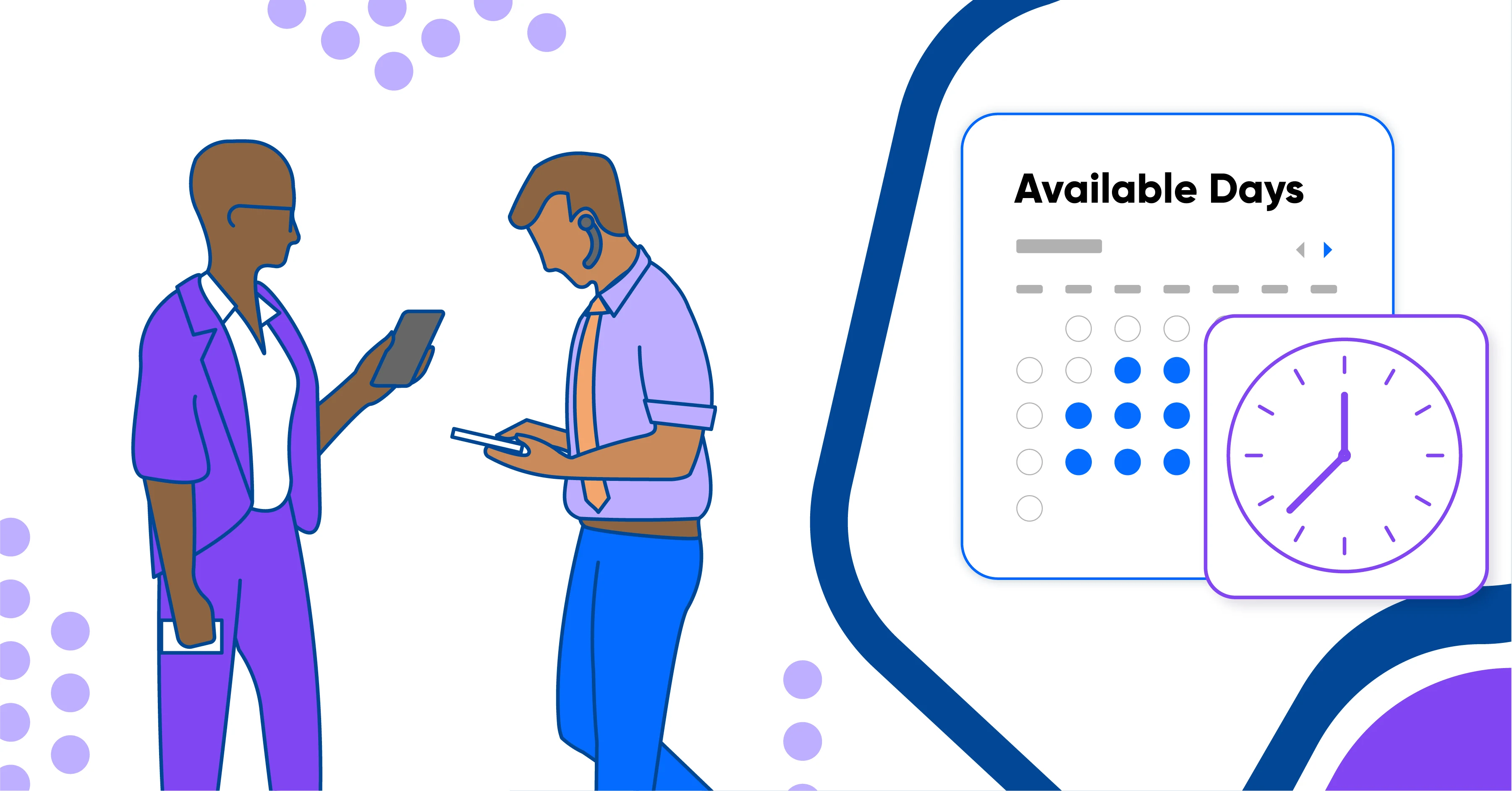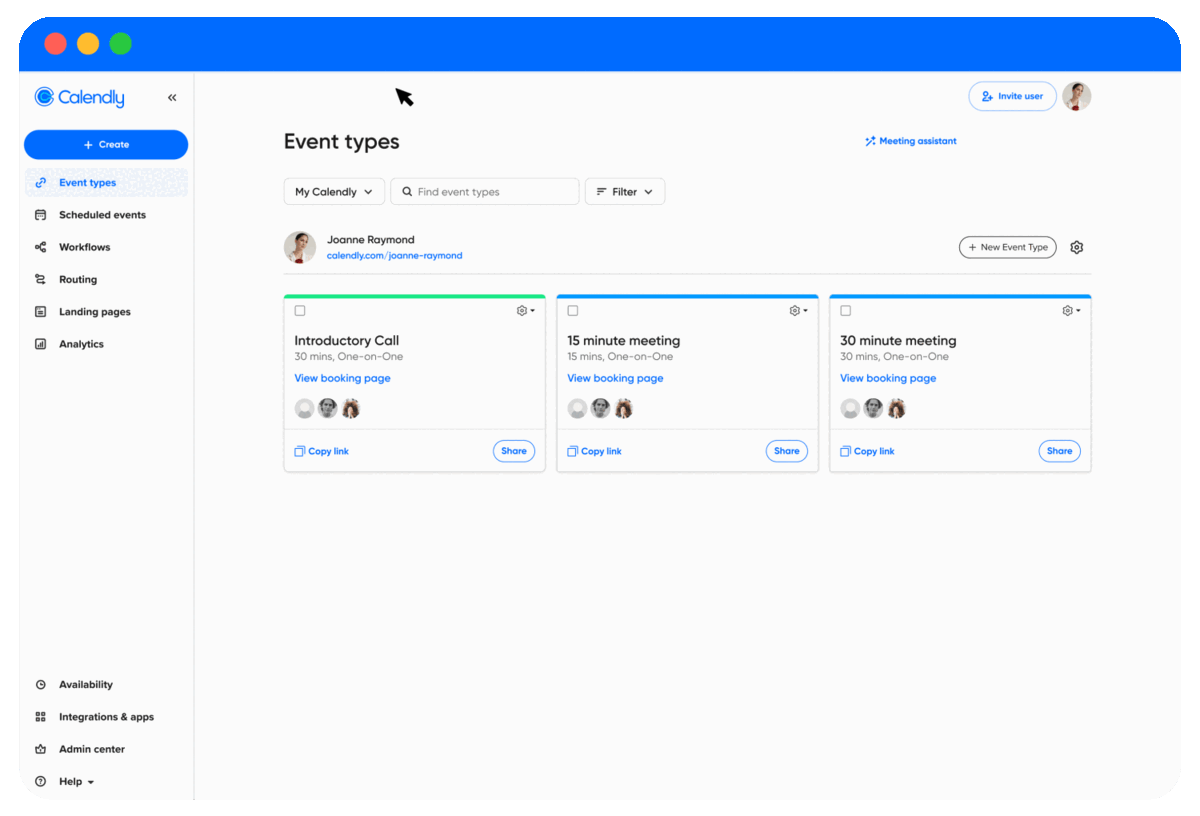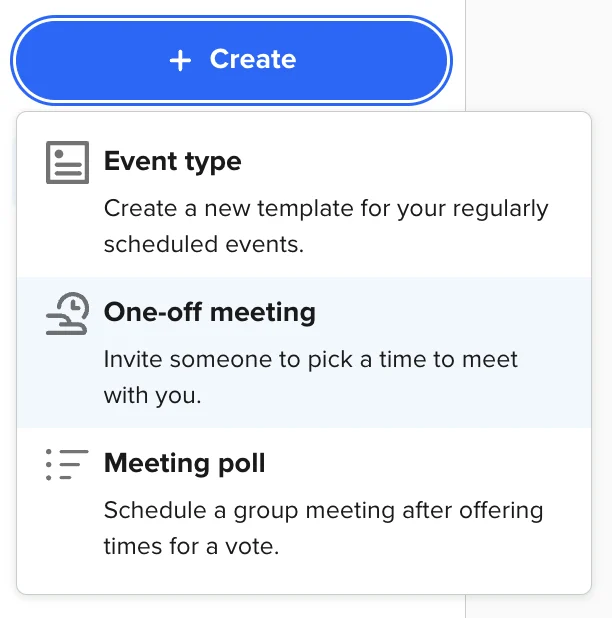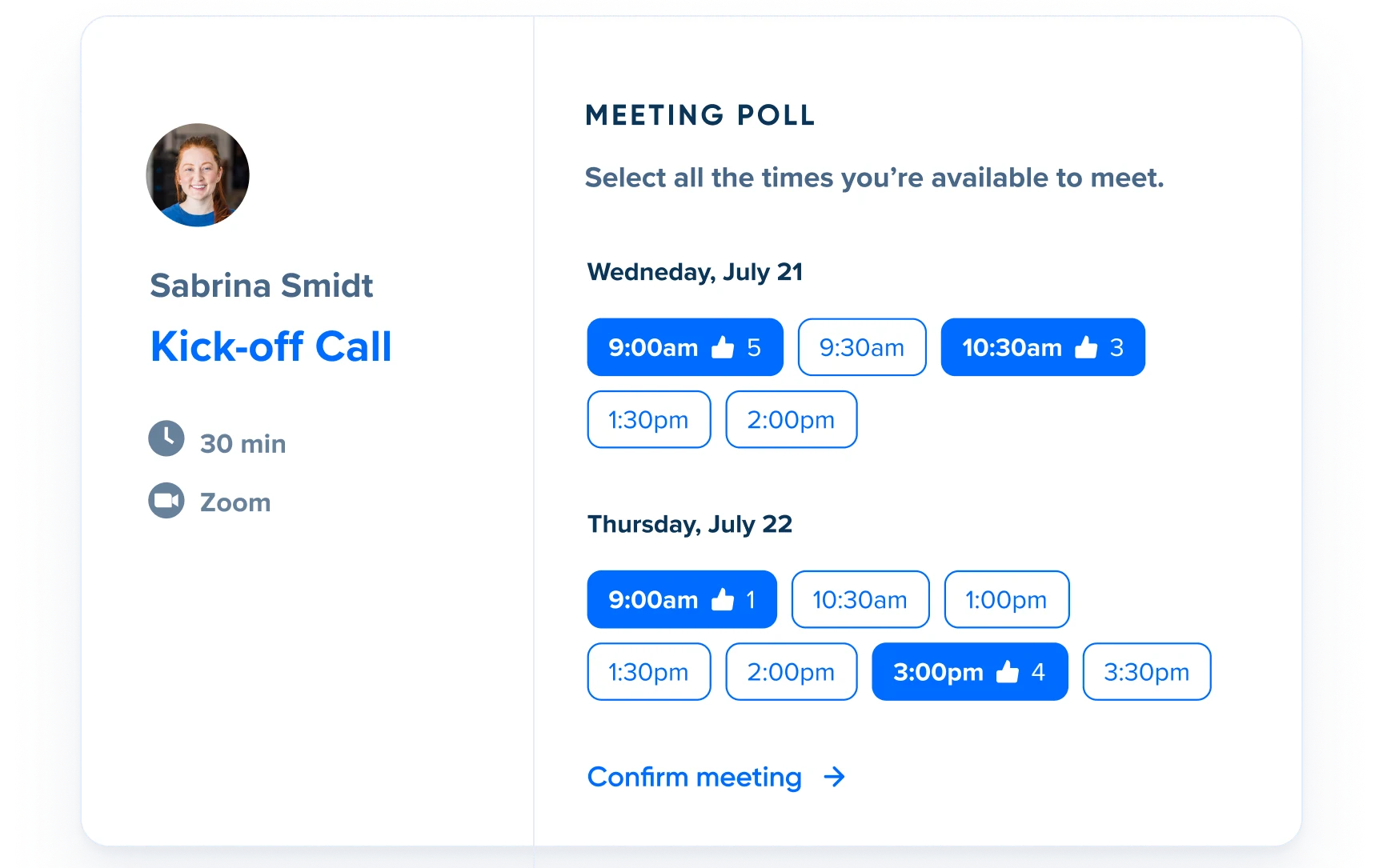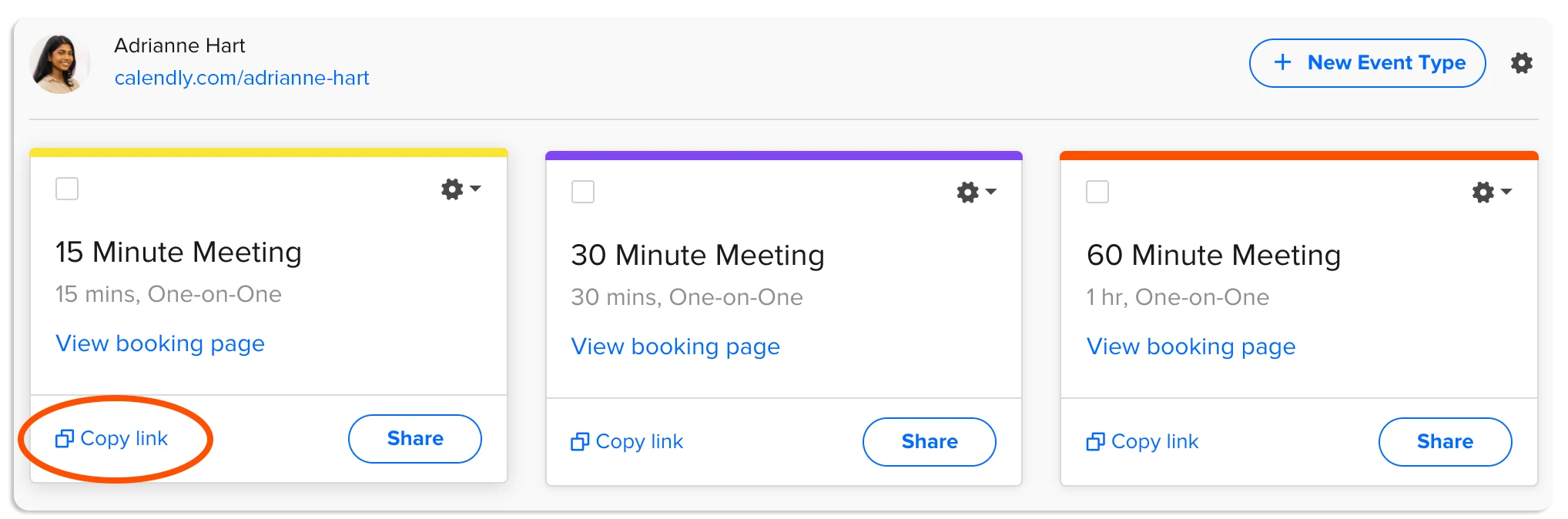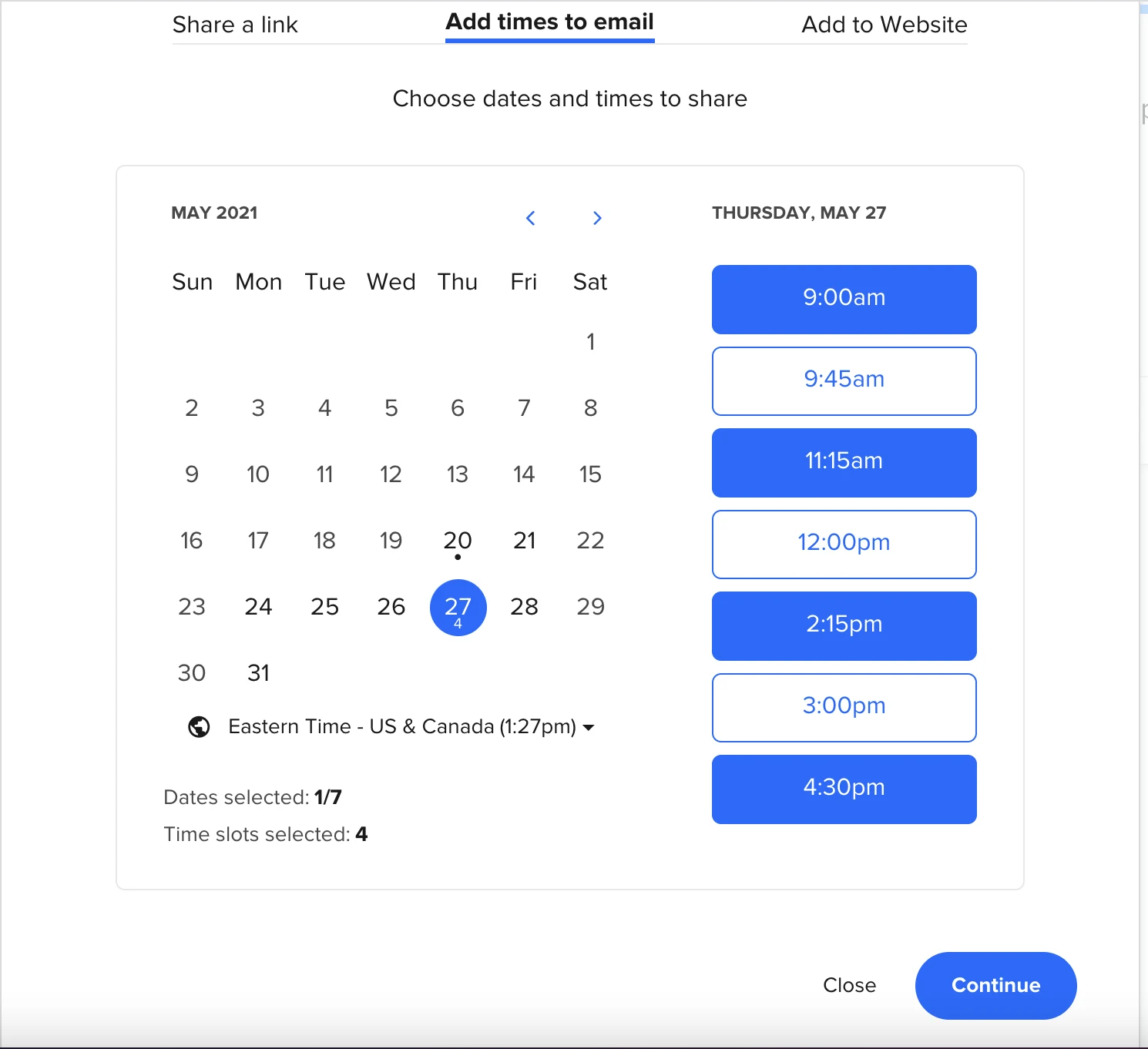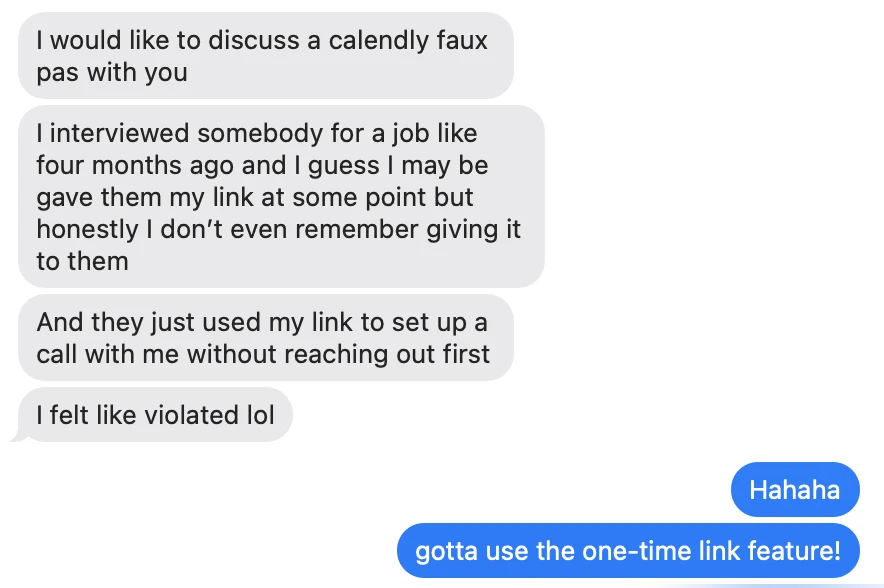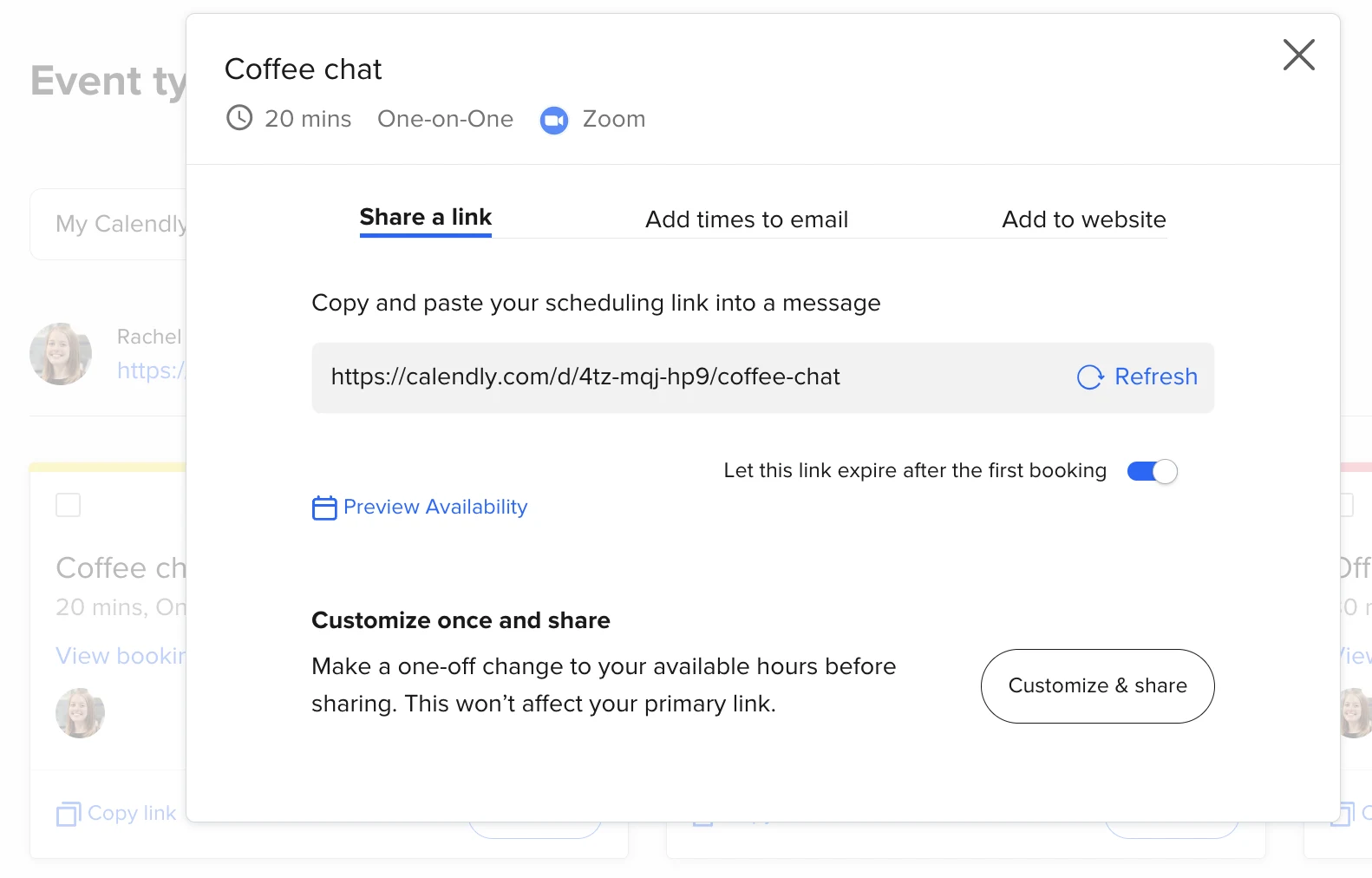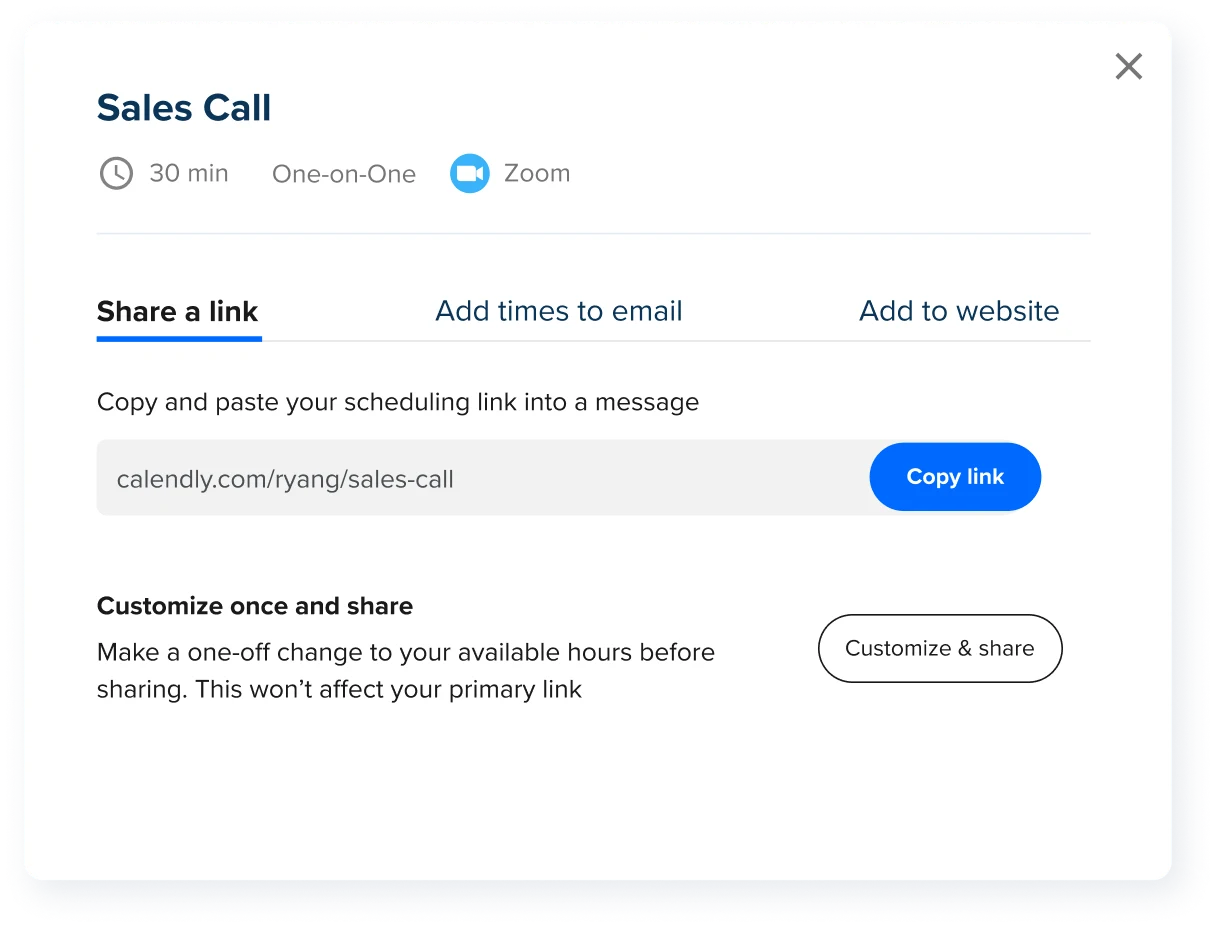Scheduling etiquette
How to share your availability for any occasion
From Event Types to one-off meetings and Meeting Polls, use these tools to meet with others quickly.
Thad Thompson
Jun 10, 2022
8 min read
Table of contents
Your meetings aren’t all the same and neither are the people you meet — your invitees. You might want to let some people schedule time with you whenever they want, while others only need to schedule just one meeting. And if you’re meeting with a group of people, you might want to let everyone vote on their preferred time before writing a meeting invitation.
That’s why Calendly offers different ways to share when you’re available. From evergreen Event Types to one-off meetings and Meeting Polls, Calendly’s scheduling automation gives you more flexibility to share your availability for any meeting need so you can make more effective connections.
Getting started: Your availability options in Calendly
Event Types: the most popular way to schedule meetings
The old way of booking meetings involved emailing back and forth — sometimes for days — trying to find a time that works for everyone.
Bob: Does 4:00 Pacific work for you?
Alice: No… I’m on Eastern time, so that’s 7:00 p.m. for me. What about 8:00 a.m. Eastern on Friday?
Bob: Sorry, I’m just waking up then. What about Monday at 9:00 a.m. Pacific?
Alice: I have an all-hands company meeting then…
What if you could share your availability — connected to your existing calendars — and allow someone to book a time with you? With one click, someone can find a time that works great for both of you. That’s the essence of scheduling automation tools.
Event Types take the convenience of automated scheduling convenience a step further.
You can create a perpetually available URL for sharing with others so they can book a meeting today, tomorrow, a month from now — whatever is most convenient. There’s no risk of getting double-booked, because Calendly checks your availability across every calendar connected to your account, including Google Calendar, Microsoft Outlook, Office 365, and Microsoft Exchange. Free users can connect one calendar. Users on paid plans can connect up to six calendars.
Calendly offers additional controls for how people access your availability. Using an Event Type’s advanced settings, you can:
limit the number of meetings you have per day
block off time before an Event Type to prevent last-minute bookings
make an event secret, hiding it from your scheduling page so only people you’ve given the link to can book this Event Type
One-off meetings: Reserve special availability for VIPs
Event Types are great for organizing the meetings you normally have throughout the week. They let you make connections without disrupting your daily workflow.
But what about those times when a rare connection opportunity comes along?
When you get the chance to meet with a VIP, you must be ready to make room in your calendar immediately. A one-off meeting link opens up your availability whenever you need it, so you can create exclusive or high-priority meetings outside of the standard Event Types on your scheduling page.
Once you send a one-off meeting link to your invitee, Calendly reserves the time on your calendar so no one can schedule a conflicting appointment. This exclusive availability is great for quickly scheduling a meeting not covered in your Event Types, offering times outside your regular availability, and giving a VIP meeting higher priority over your existing meetings. All your invitee has to do is pick a time that works for them, and you’re ready to go.
Meeting Polls: Find the best meeting time for everyone in a group
One of the biggest scheduling headaches is trying to find a meeting time that’s convenient for everyone in a group. Factor in different time zones, and it’s a tedious and time-consuming process.
Fortunately, Calendly’s Meeting Polls feature makes quick work of finding the best time for groups of up to 40 people. Before scheduling a meeting, let your invitees vote on their preferred times. They see the proposed times in their own time zone, so there’s no risk of miscalculated time zone math. Once you surface the most popular time, you can book the meeting directly from the poll results — all within Calendly.
Best of all? Unlike other polling tools, there are no ads shown in Meeting Polls — and polls are free for all Calendly subscriptions.
For a deeper dive into setting your availability in Calendly, check out this blog post.
How to share your scheduling links
The quickest way to share your availability is to copy your Event Type link with a single click. Just click on the drop down-menu next to “Copy link” and pick the option that works best for you. Once it’s added to your clipboard, you can paste it into your preferred communication tool.
If you have the Calendly for Chrome extension, you can access your scheduling tools with just a click — without ever leaving your browser.
Pro tips: When to use different Calendly links
Calendly offers the same flexibility for sharing scheduling links as it does for sharing your availability. Once you’re ready to invite someone to meet, use these tips to create a better booking experience for your invitee.
Standard Event Type links
To generate an evergreen scheduling link, just click “Copy link” on that Event Type. These links don’t expire, even when a meeting is booked. They work well for mass communications like marketing automation campaigns or embedding on your website.
Check out these posts on link sharing best practices and sending a calendar invite for ideas on engaging messaging you can use when sharing your availability.
Add times to email
Let your invitees choose from several meeting time options directly from an email, regardless of the email provider you use. You can add availability to an email with Calendly’s browser extensions or Outlook add-in, or from your Calendly homepage.
Here’s how to copy and paste available times into an email from your Calendly homepage:
Go to your Calendly homepage.
Click the Share button on the relevant event.
Select “Add times to email.” A calendar will display based on your selected Event Type’s availability.
Select a day and times to include.
Click "Continue."
If the times you listed don’t work for their schedule, recipients can still follow an included “See all available times” link to find a more convenient time.
Single-use link
If you want to share your availability, but limit the number of times someone can meet with you, single-use links make it easy. For each Event Type, you can generate a unique link which expires after someone books time with you. Your invitee can’t access your scheduling page again unless you send them another scheduling link. The single-use link also prevents someone from sharing your link with others who could book meetings on your calendar without permission.
Here’s how to create a single-use link:
On your Calendly homepage, find the Event Type that you want to share.
At the bottom right of the event tile, select Share.
Select “Let this link expire after the first booking.”
Single-use links are especially popular among customer support teams wanting to offer help quickly while maintaining boundaries. They’re also useful for recruiters scheduling interviews who want to make sure they don’t mix up candidate interviews. Single-use links expire after 90 days.
Customize Once and Share
Sometimes it makes sense to change just one or two meeting details before sharing a scheduling link (versus clogging up your Calendly account with Event Types you’ll never use again).
For example, you can customize for temporary time zone differences. A sales rep only offers sales demos between 8 a.m. and 3 p.m. so they can do school pickup — but they’re making an exception for an exciting prospect. The prospect is based in Beijing and the rep is in Chicago, so the rep’s usual hours won’t work for him. The solution? Use Customize Once and Share to update availability for the event before sharing the link.
Here’s how it works:
Navigate to your Calendly homepage.
Click on the Share button from one of your existing event types.
Click on the Customize and Share button in the bottom-right of the pop-up.
Customize the event details (event name, duration, location, date range, schedule, and/or date overrides)
Once you click Share Link, your changes will save and you can send the link to your invitee.
Show why someone should meet with you
No matter which sharing method you choose, do more than just share a link. Sending your link by itself doesn’t give a good impression — or get good responses. Create a better, more engaging experience by clearly stating the value of meeting with you. All it takes is creating a message that’s more mindful of your invitee’s needs than your own.
If you need help getting started, check out the tips and strategies in the Make scheduling human: the Calendly guide to etiquette e-book.
E-book: Scheduling etiquette
What’s the best way to start sharing Calendly links?
Try it out for yourself! Now that you know the ways to share your availability, you can spend less time on manual scheduling tasks — and more time for the meetings that matter.
Get started with Calendly
Ready to make scheduling easier than ever?
Related Articles
Don't leave your prospects, customers, and candidates waiting
Calendly eliminates the scheduling back and forth and helps you hit goals faster. Get started in seconds.
Calendly eliminates the scheduling back and forth and helps you hit goals faster. Get started in seconds.