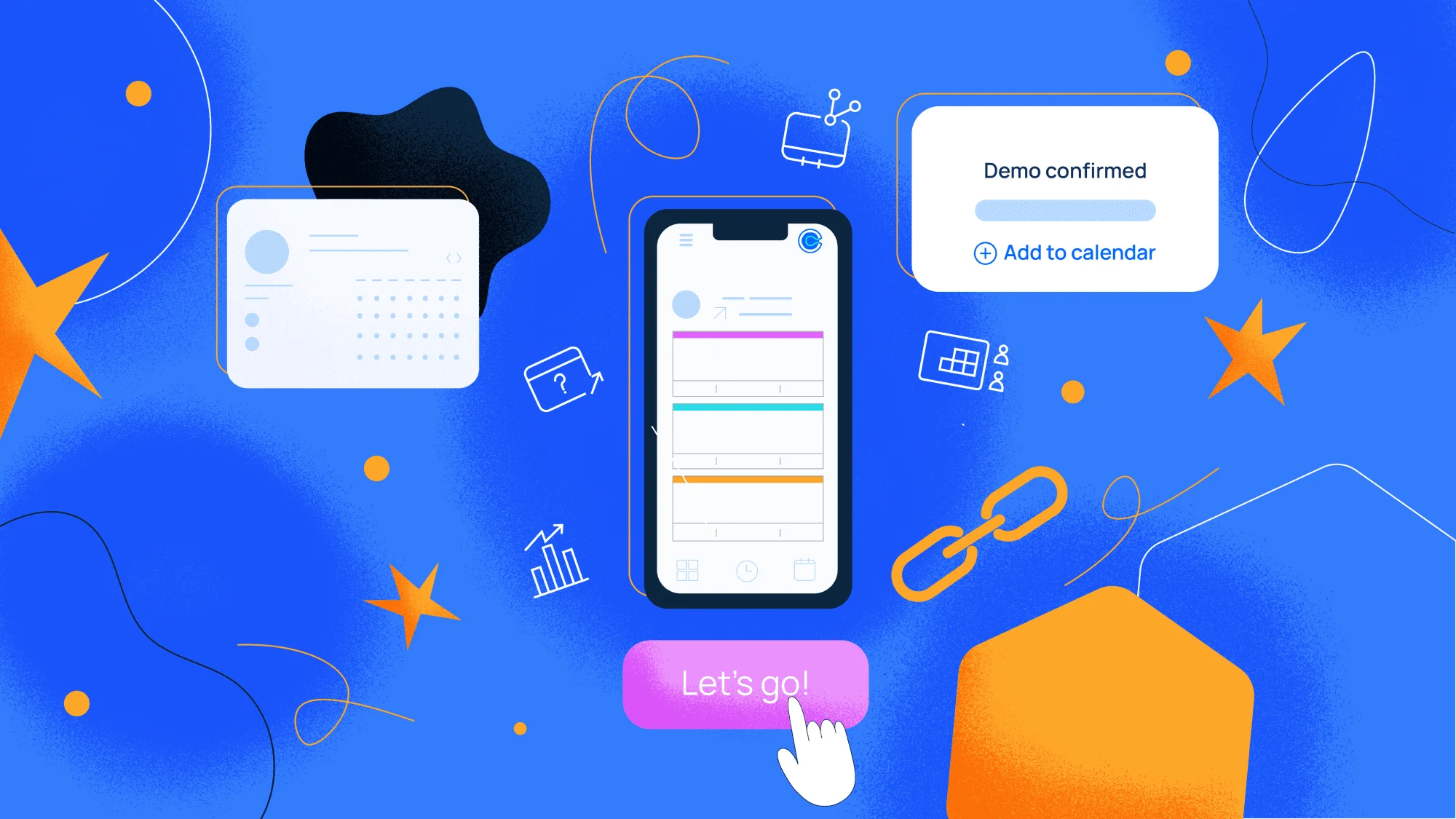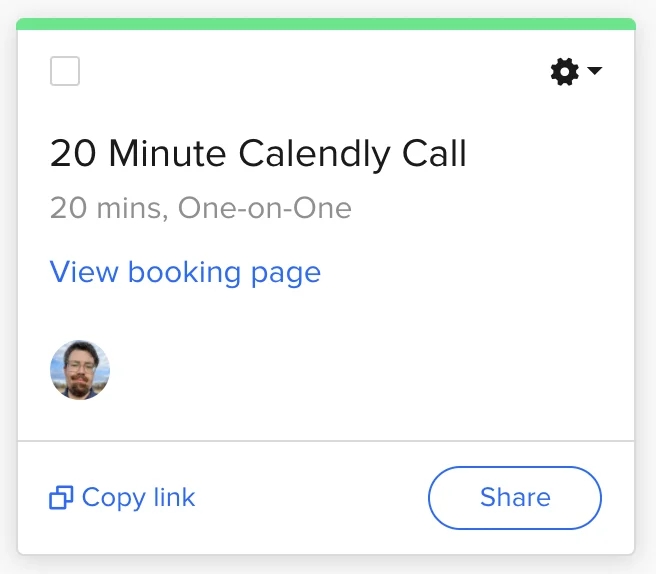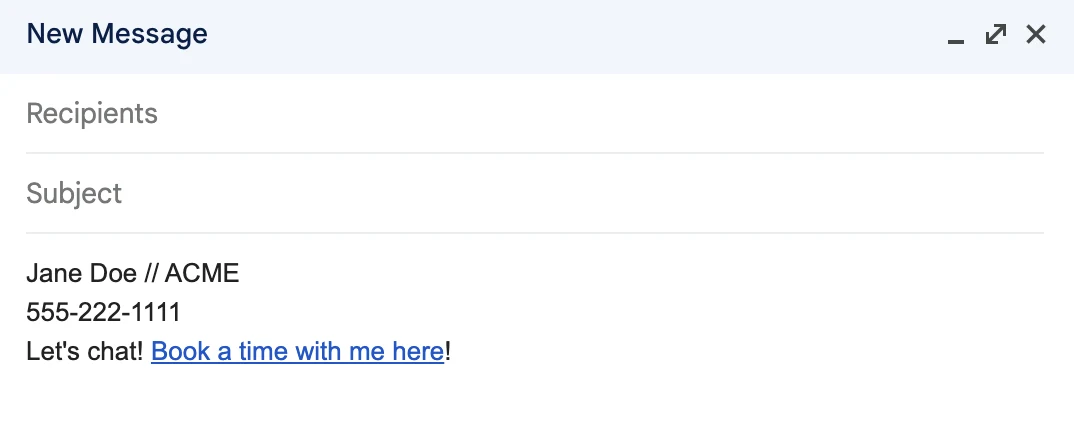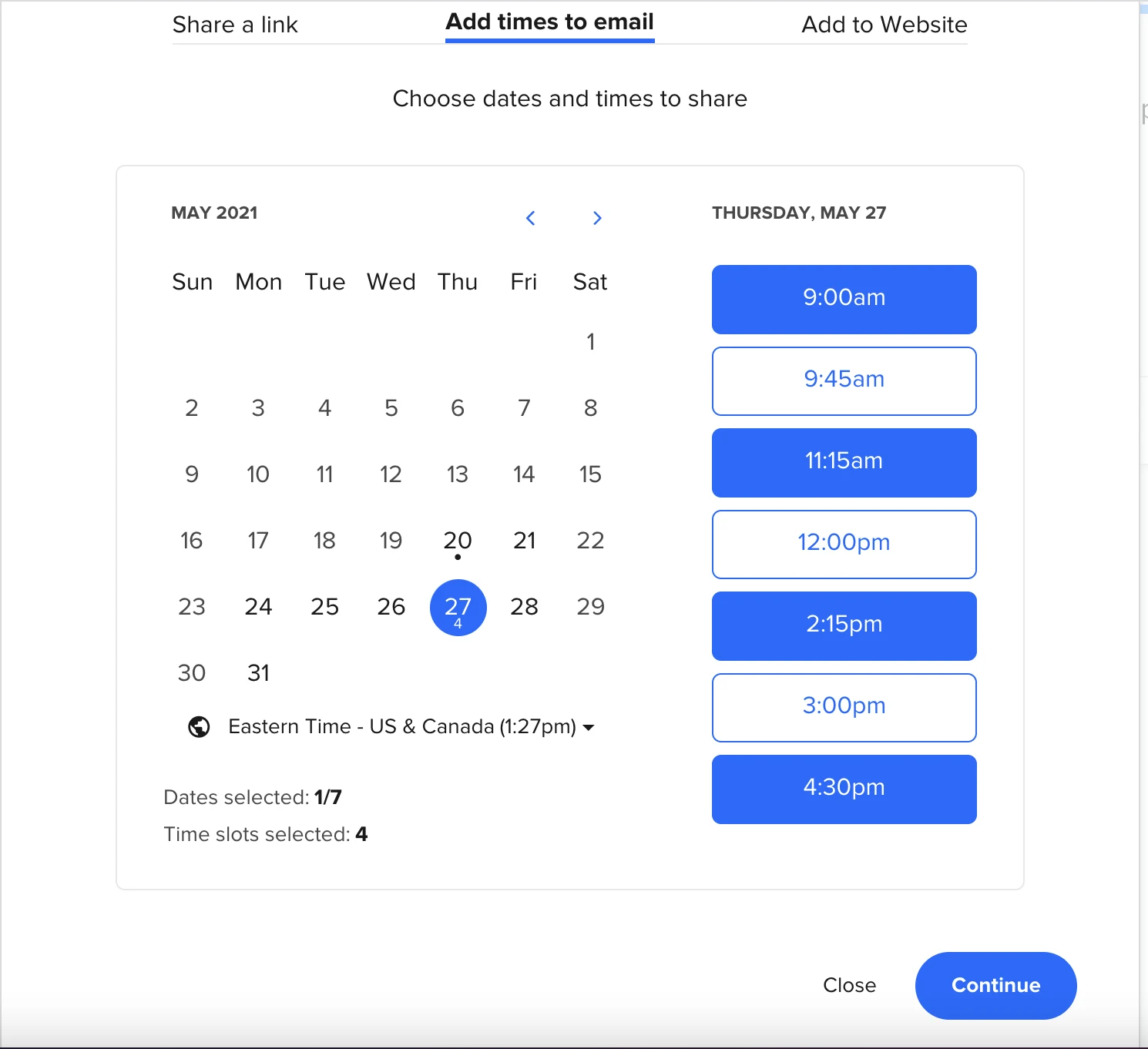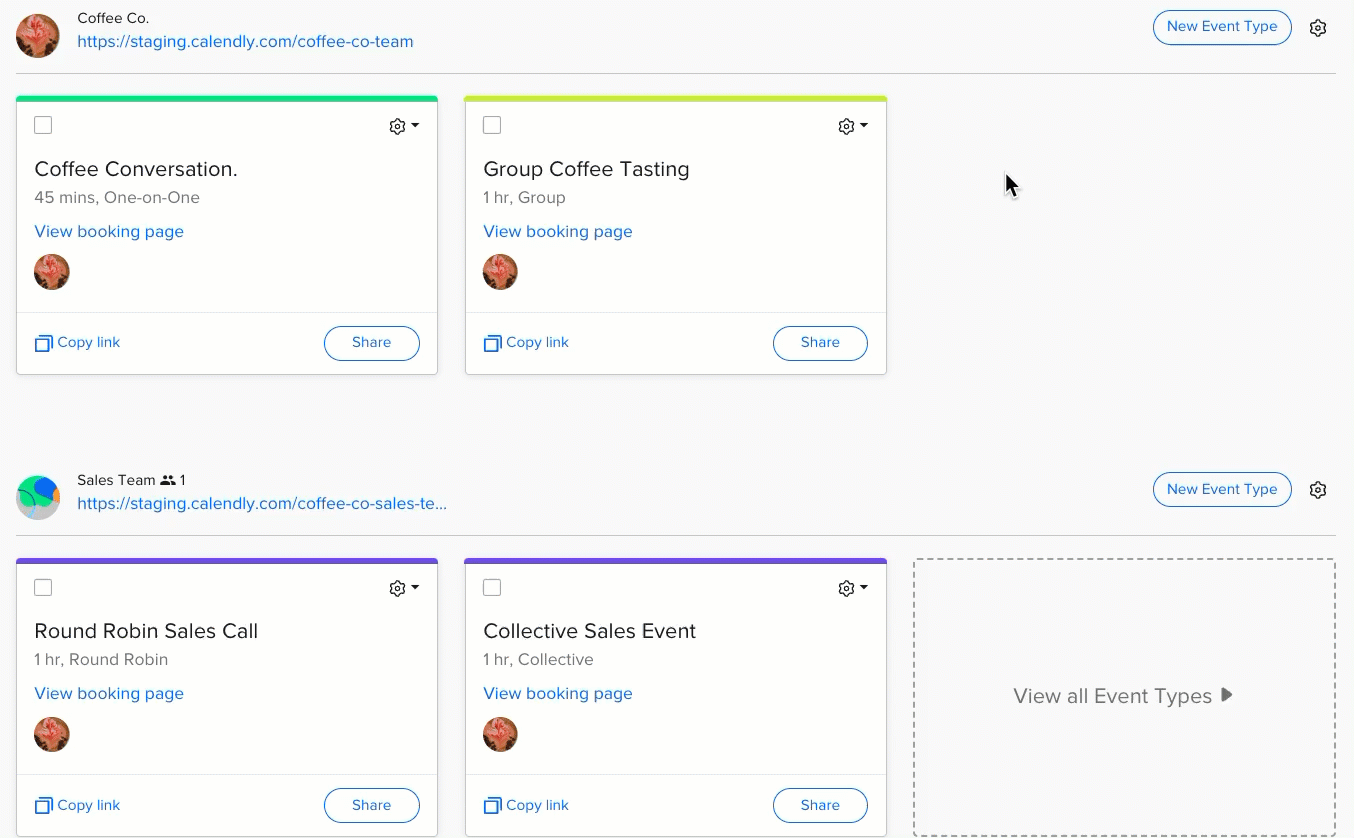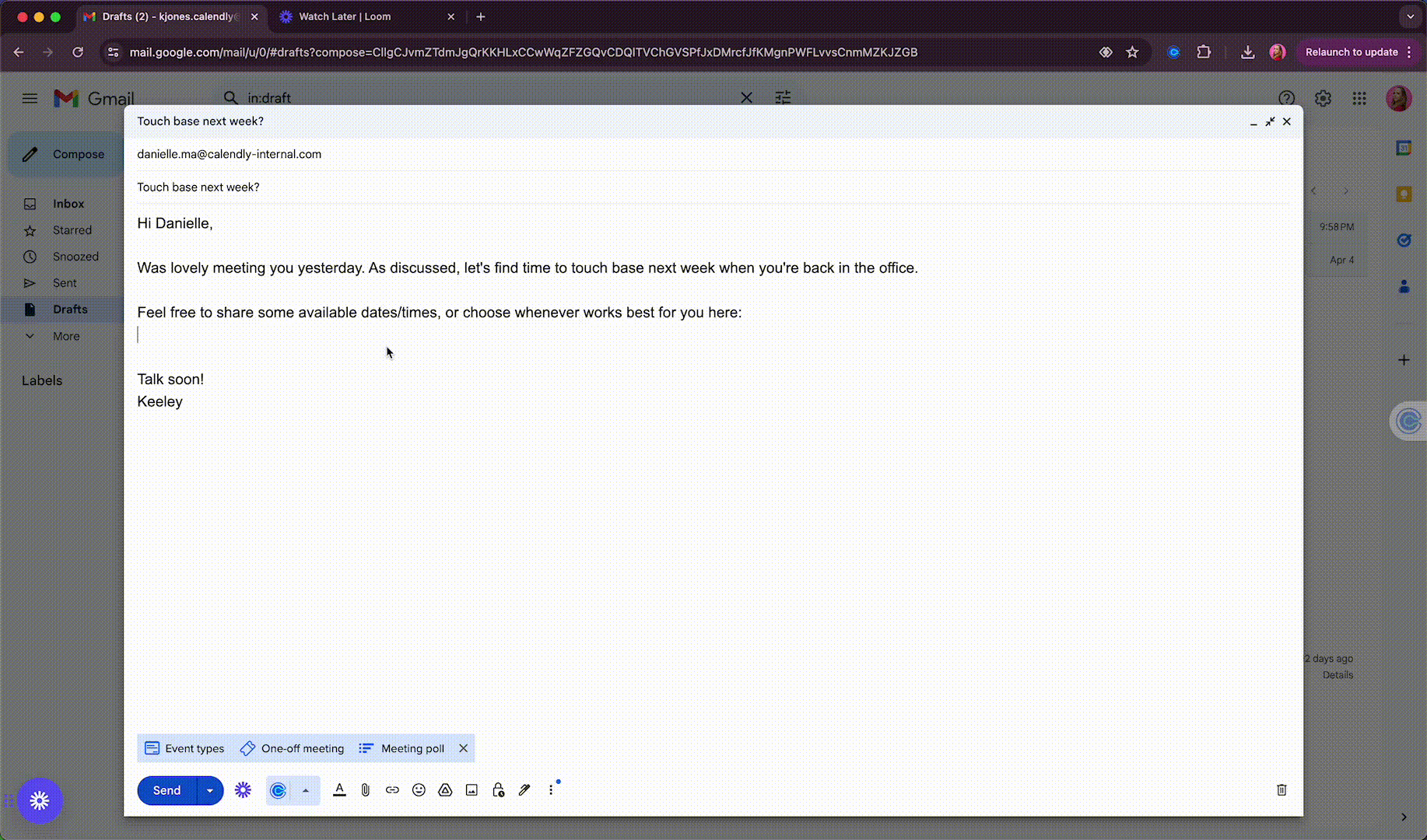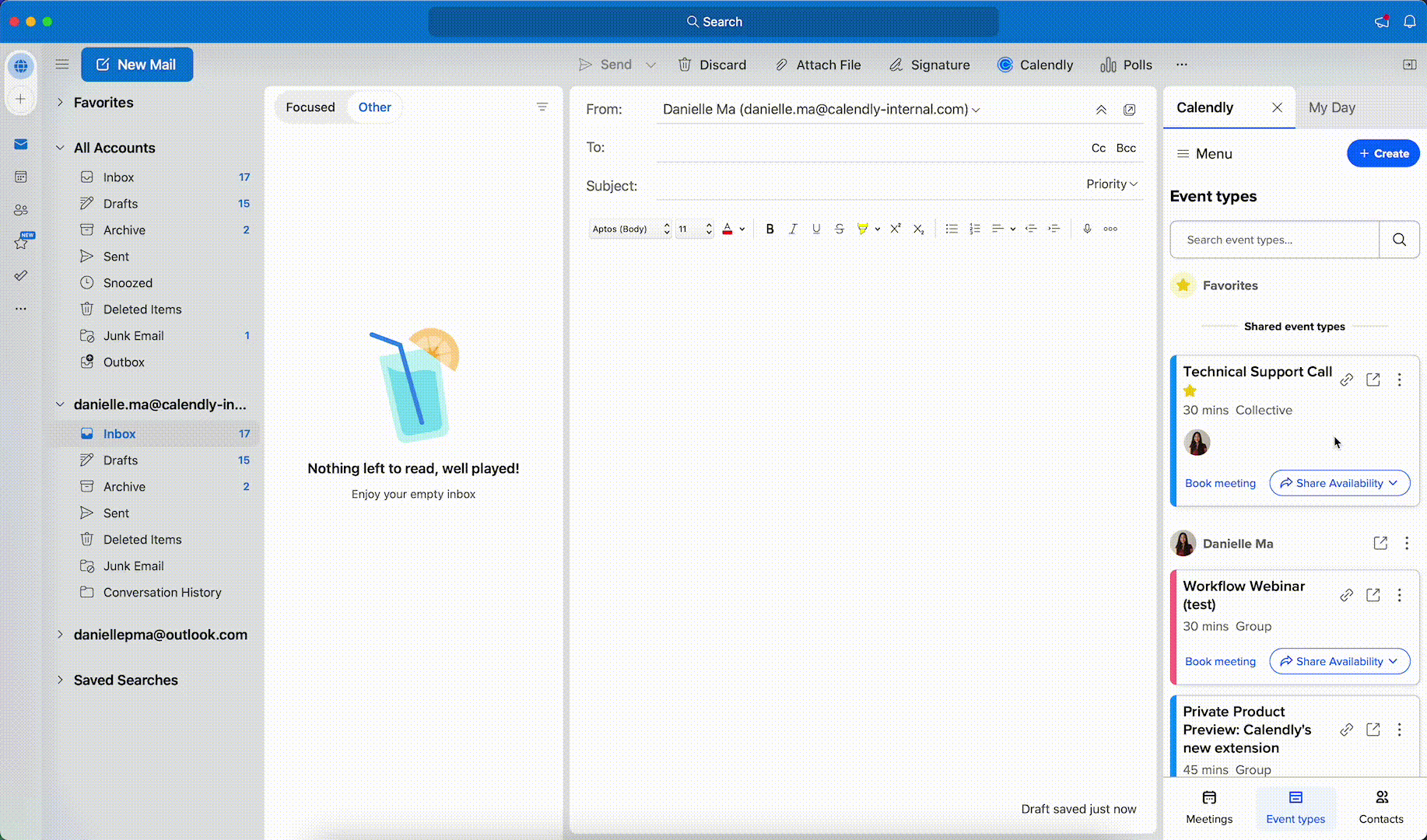Using Calendly
How to share your Calendly scheduling link
Learn how to share your booking page so people can start scheduling with you!
Thad Thompson
Dec 03, 2022
7 min read
Table of contents
When you create and share your Calendly booking page, invitees — a.k.a. your clients, colleagues, or anyone else who wants to book a meeting with you — can quickly see when you're available and choose their preferred time.
In this article, you'll learn where to find your scheduling link, different ways to share your booking page, and ideas for crafting a message that makes people want to book a meeting with you. You’ll also learn how to use Calendly to share your availability no matter where you are.
How to invite others to schedule with you
Calendly offers several options for sharing your booking page with clients, prospects, and candidates, so you can avoid the endless back-and-forth emails.
First, find your scheduling link
Before you can invite anyone to schedule with you, you need to know where to get the scheduling link for your Event Type. Look for the Event Type you want to share on your Calendly homepage. Simply click “Copy link,” and the link is ready to be shared.
Next, find the best sharing option for you
The easiest way to get started is to think about how you schedule meetings today, and explore where Calendly fits so you can schedule meetings more easily.
If you've been emailing back and forth to schedule your meetings
Sending someone an email is one of the easiest ways to share your scheduling link. There are several email options, so pick the one you use the most.
Copy/paste or hyperlink your scheduling link in your email
The quickest way to share your scheduling link is to simply copy/paste it directly into your email. To avoid cluttering your email with a long URL, you can select some text in your message — for example, “try my scheduling link” or “find a convenient time on my calendar” — and create a hyperlink using your scheduling link.
Add a meeting link to your email signature
Another option is adding your link to your email signature. Use a message like “Schedule a meeting with me” or “Find time on my calendar” to your email signature.
Including your scheduling link in your email signature creates an “always on” option for sharing when you can meet. People don’t have to ask for your scheduling link — it’s already in front of them.
Add preferred times to email
Use this option to share specific times you’d like to meet. On your Calendly homepage, look for the Event Type you want to book. Then click the “Share” button in the lower right of the Event Type. Select “Add times to email” at the top of the popup box. Use the calendar to select the specific days and times you want to offer. Then, simply select “Copy times to clipboard” and paste the information into your email. Learn more about adding your calendar availability to emails.
Hot tip
Install Calendly’s browser extension and Outlook add-in to do all of the above faster — without ever leaving your inbox or jumping between tabs. Learn more about Calendly's browser extension.
Add your booking page to your website
Email isn’t the only way to share when you can meet. Adding Calendly to your website lets you connect with people when they’re most interested in meeting with you. To save your visitors a click, Calendly includes tools to help you embed your scheduling calendar directly on your web page. For example, you could embed Calendly on a demo request page or a Contact Us page.
For more details on embedding Calendly in your website, check out this help center article.
More ways to share your scheduling link
The more places you share your scheduling link, the more meeting opportunities you’ll have. One way to increase your reach is by adding your Calendly link to any publicly available place where people learn more about you.
Try adding your link to your social media bios (LinkedIn, for example). For in-person encounters, put your link on your business card (you can even use a QR code). The addition of a scheduling link turns any potential personal touchpoint into a connection opportunity.
“After using it for just a couple of weeks, I definitely experienced fewer headaches when it came to coordinating calls. When I realized I could easily share one link and empower my customers to schedule and reschedule calls, I was sold!”
Tiffany Keel
Head of Customer Advocacy, Product Marketing at ClickUp
Scheduling etiquette: Share your link with an engaging message
Sharing your meeting link is only part of creating a new connection. What should you say to make people want to schedule time with you? More people will accept your meeting invitation when your message focuses on their needs.
It’s simple scheduling etiquette. Just telling someone to book time on your calendar may create a negative impression — as if you’re expecting them to do all the work. A message using good etiquette emphasizes the benefits for the other person. A great approach is highlighting the convenience and simplicity of using a scheduling link, while also providing other ways to decide on a meeting time. You’ll create a positive impression and get better responses to your meeting invitations.
Calendly etiquette examples [templates]
What kind of message is mindful of the other person’s needs? Try customizing these examples from fellow Calendly users.
I'd love to grab some time with you! If you want to share when you can meet or have a Calendly link, I'm happy to find some time that works for both of us. You're also welcome to book some time directly on my calendar: [insert your Calendly link]
Please let me know some times you’re available. But if you want to try it, you can book a time on my calendar with Calendly, a tool I like to use to reduce all the back-and-forth of emailing dates and times. [insert your Calendly link]
If it's helpful, here's my calendar: [insert your Calendly link]. I’m also happy to hop on yours!
Feel free to suggest some times that work for you. Or, if it's easier, here's my Calendly link! [insert your Calendly link]
I'm available [list some times], but if none of those work for you, you can find another time on my calendar here: [insert your Calendly link]
Do you have a Calendly link you can share? If not, here's mine: [insert your Calendly link]
Use Calendly wherever you are
You don’t need to stop what you’re doing to share a meeting time. Calendly gives you several ways to share scheduling links without switching devices or tabs.
Internet browsers
The Calendly browser extension for Chrome, Edge, and Firefox makes it super simple to share your scheduling link wherever you work, without having to jump between tabs or apps. In just a few clicks, you can share your scheduling link or add your available times in Gmail, Outlook, LinkedIn messages, social media, or anywhere else on the web.
Microsoft Outlook
If you want to connect your Microsoft Outlook desktop calendar
Calendly’s Microsoft Outlook plug-in connects a desktop Outlook calendar on a Windows machine directly to your Calendly account. The Outlook plug-in scans your calendar to check for meeting conflicts, and ensures you only share available time slots.
Learn how to add the Outlook desktop plug-in.
If you want to use Calendly right from your Outlook inbox
Calendly extends your Microsoft functionality further with a separate Outlook add-in. Similar to the browser extension, the add-in puts Calendly functionality in your Outlook toolbar. With a few clicks, you can access your meeting Event Types, and then copy and share your scheduling links without leaving Outlook.
Learn how to set up the Outlook add-in.
Your phone
The Calendly mobile app puts scheduling automation right in your pocket. It lets you share your link from your phone in an email, text message, or a messaging app.
Webinar: Getting started with Calendly
Learn more about how Calendly makes scheduling easy
Now you know how to share your Calendly link with prospects, clients, customers, and candidates. But there’s more to discover when it comes to saving time and having better meetings with Calendly:
Explore 100+ integrations with tools you use every day, like Salesforce, HubSpot, Stripe, Google Analytics, Zapier and more.
Automate pre- and post-meeting communications with Workflows. Avoid last-minute cancellations and no-shows with text and email reminders, and spend less time on meeting prep and follow-ups.
Add teammates to your centrally managed Calendly org for streamlined, collaborative scheduling across team members.
… and much more. We can’t wait for you to explore it all. Happy scheduling!
Get started with Calendly
Ready to make scheduling easier than ever?
Related Articles
Don't leave your prospects, customers, and candidates waiting
Calendly eliminates the scheduling back and forth and helps you hit goals faster. Get started in seconds.
Calendly eliminates the scheduling back and forth and helps you hit goals faster. Get started in seconds.