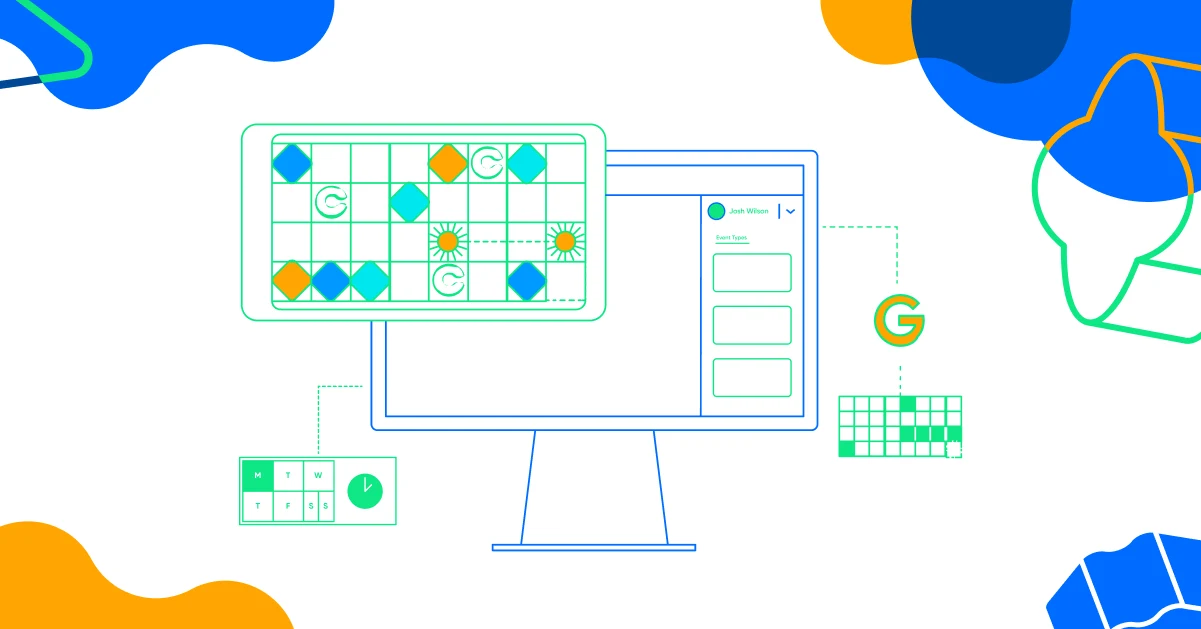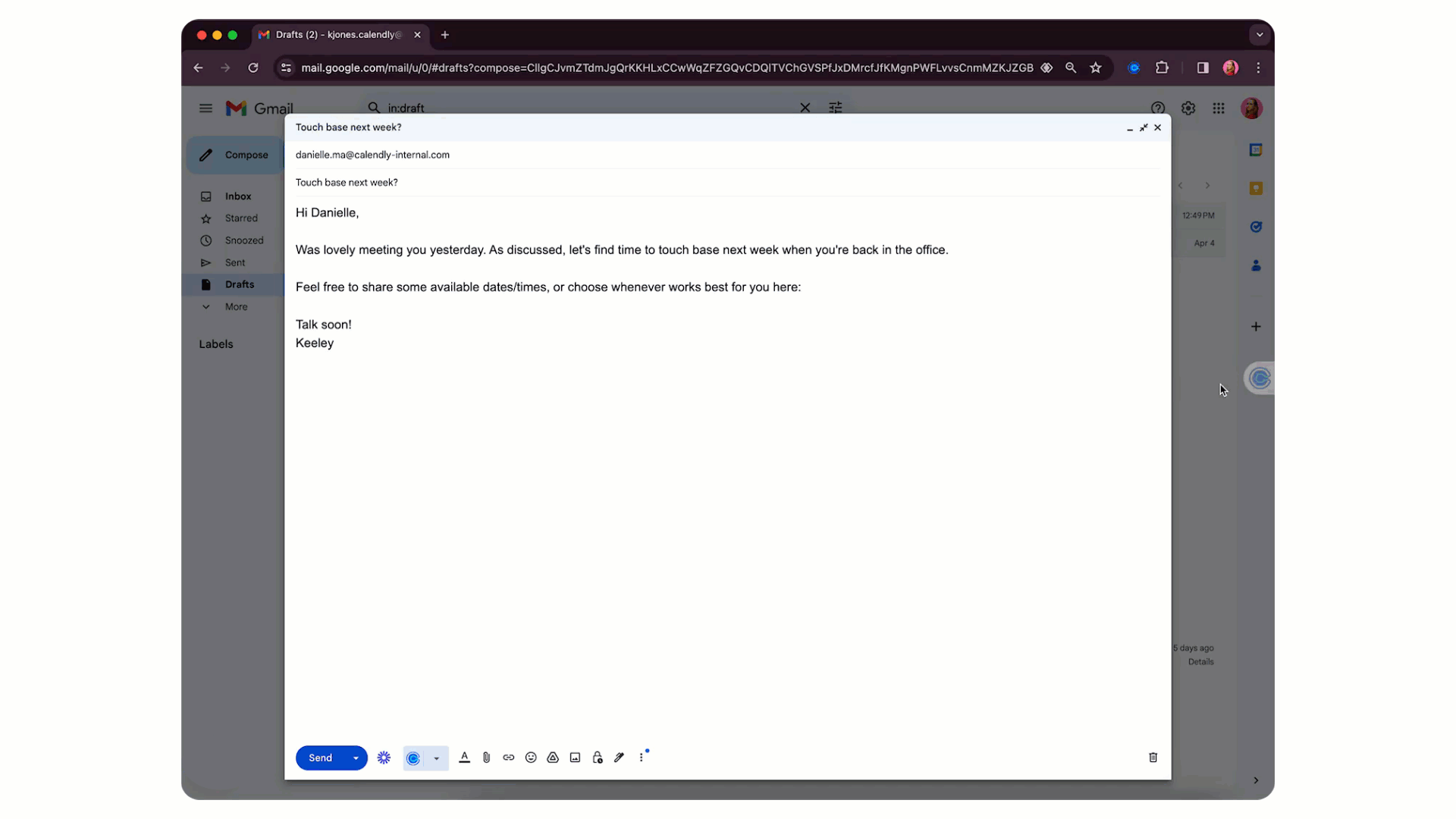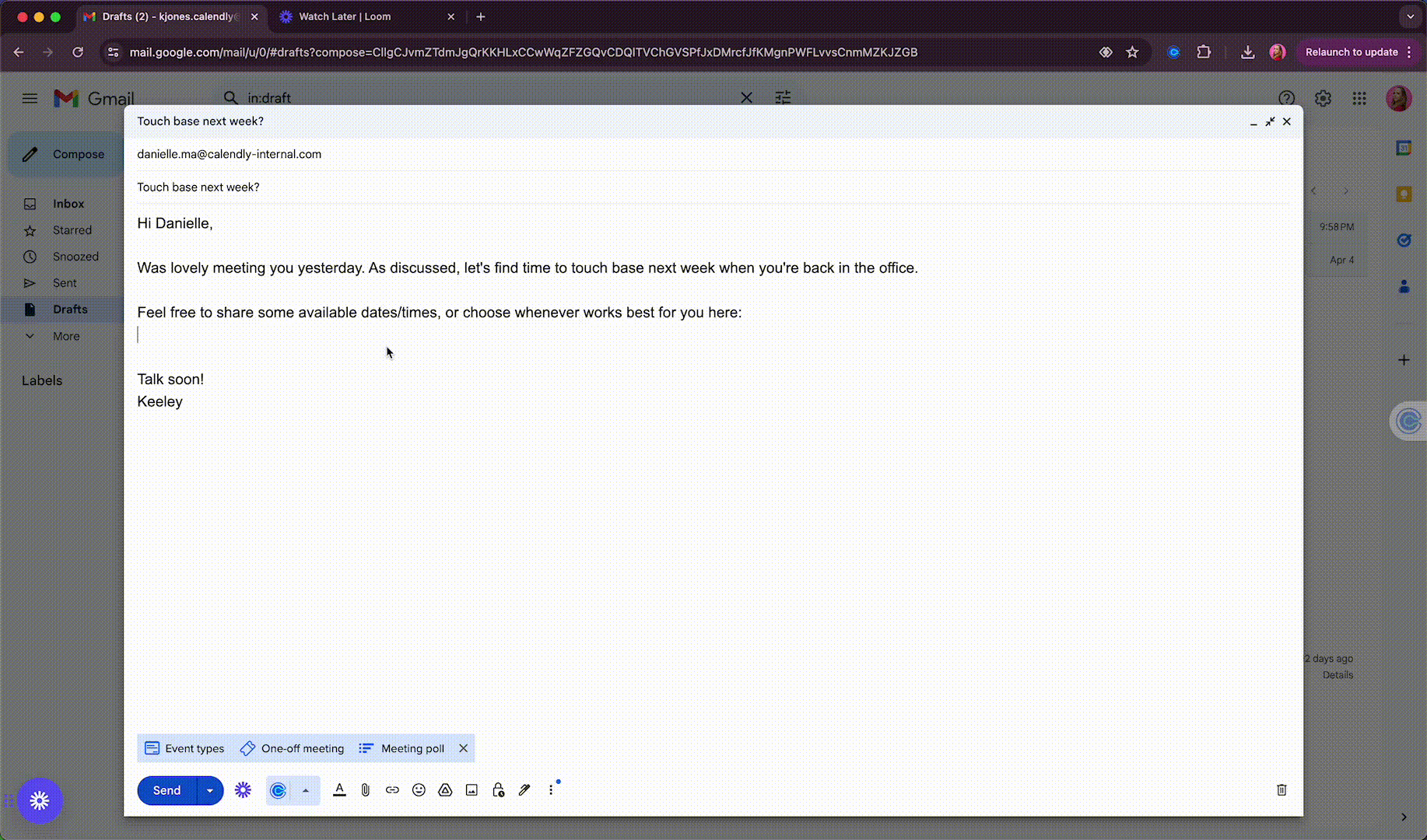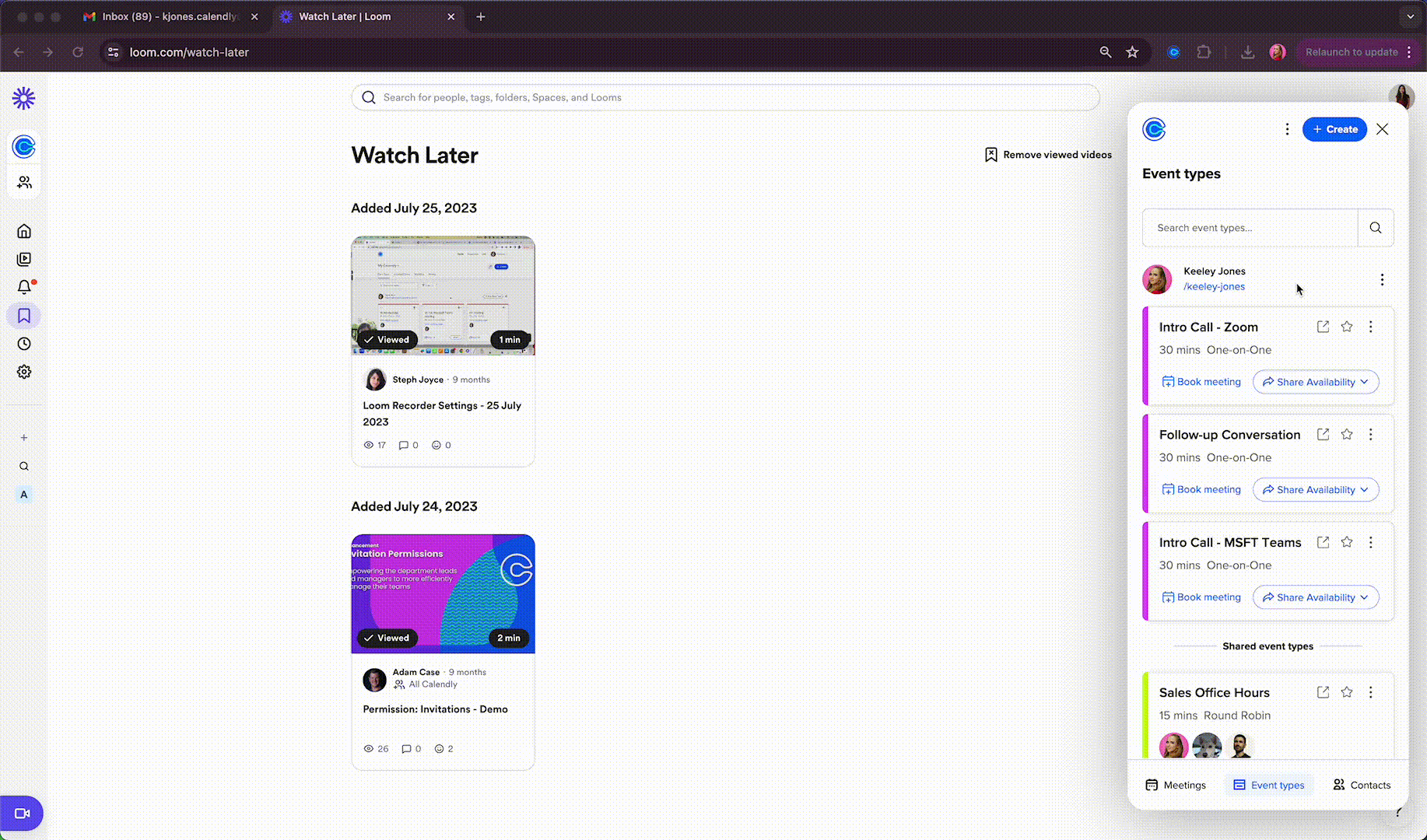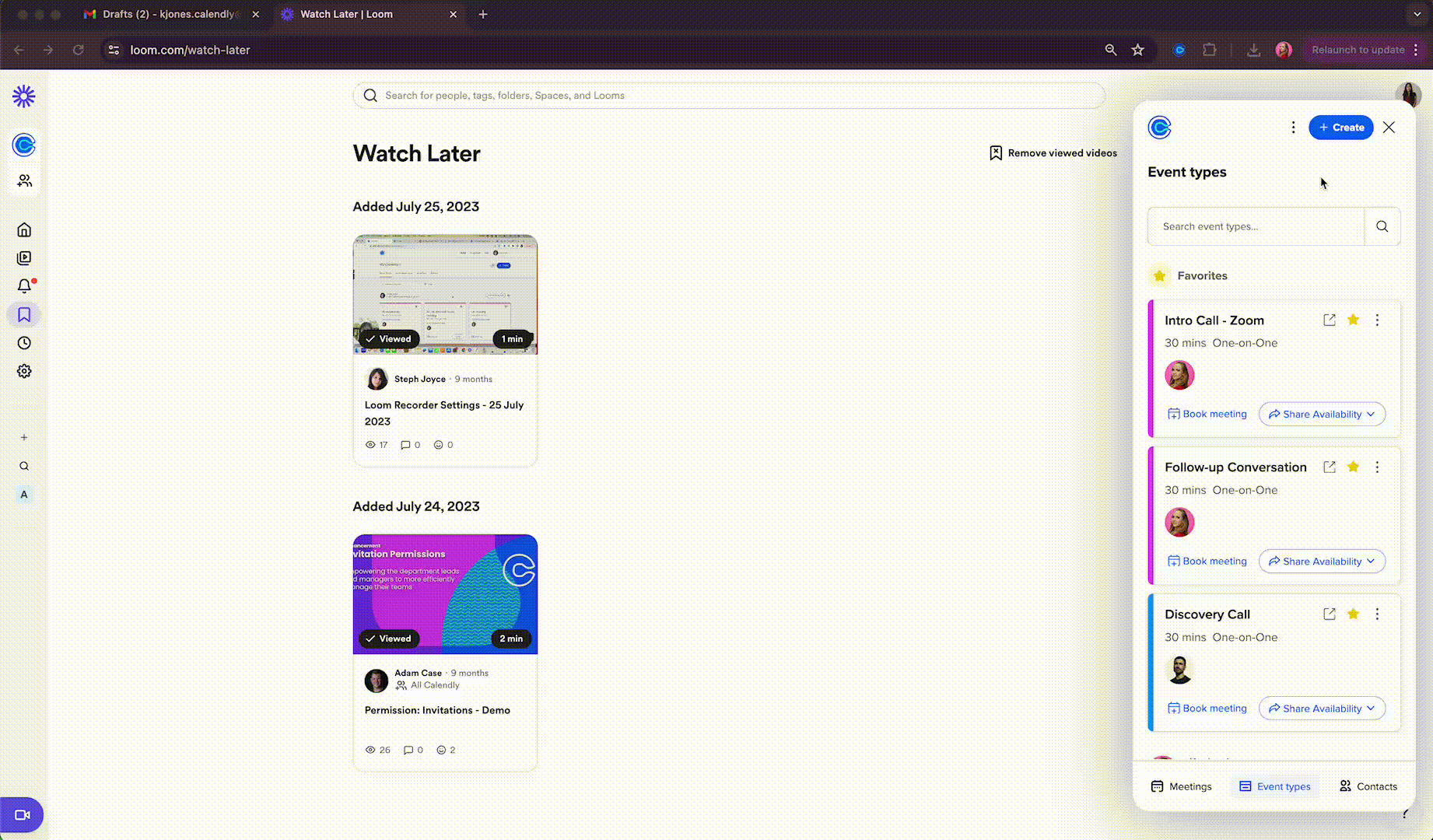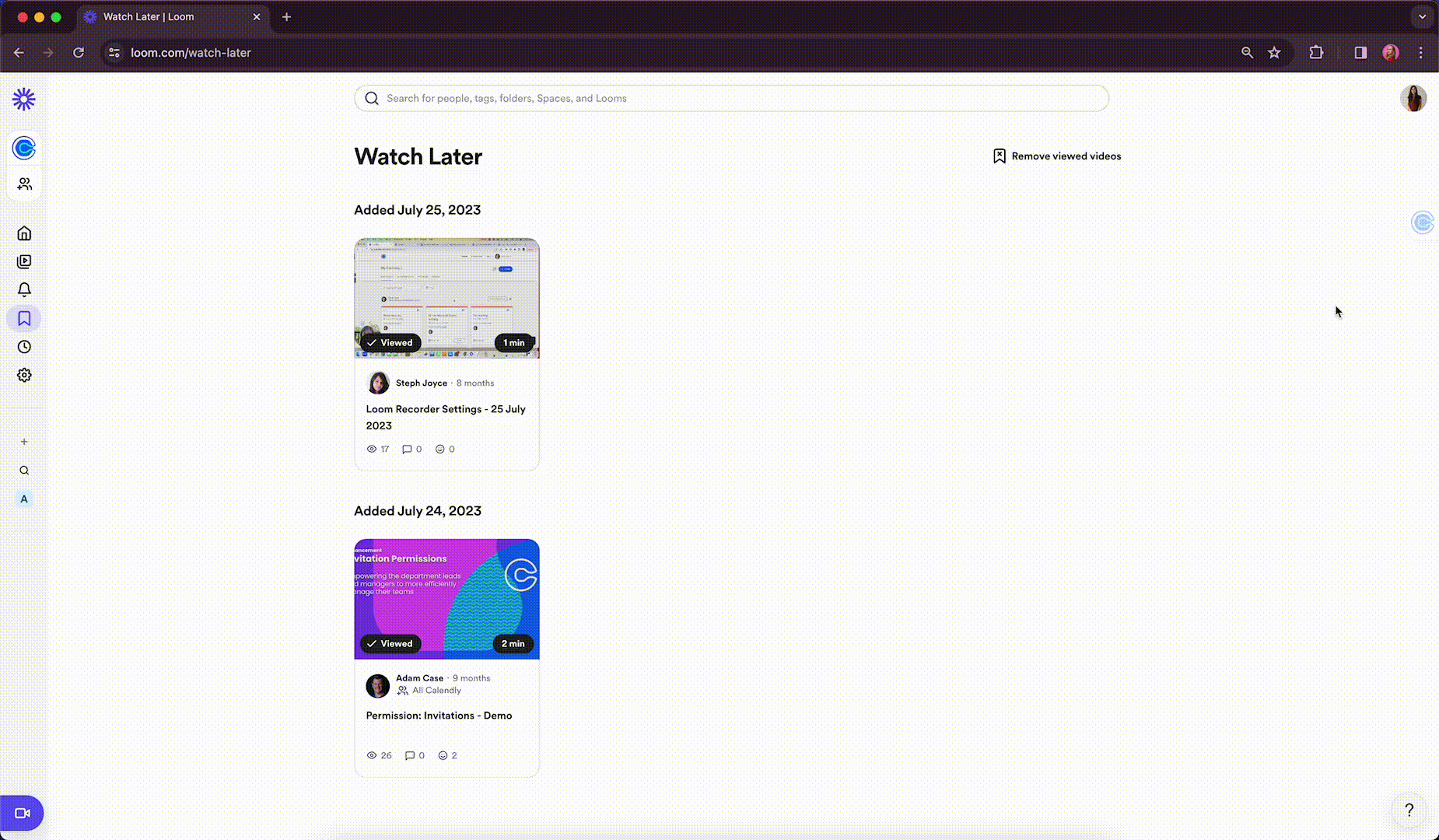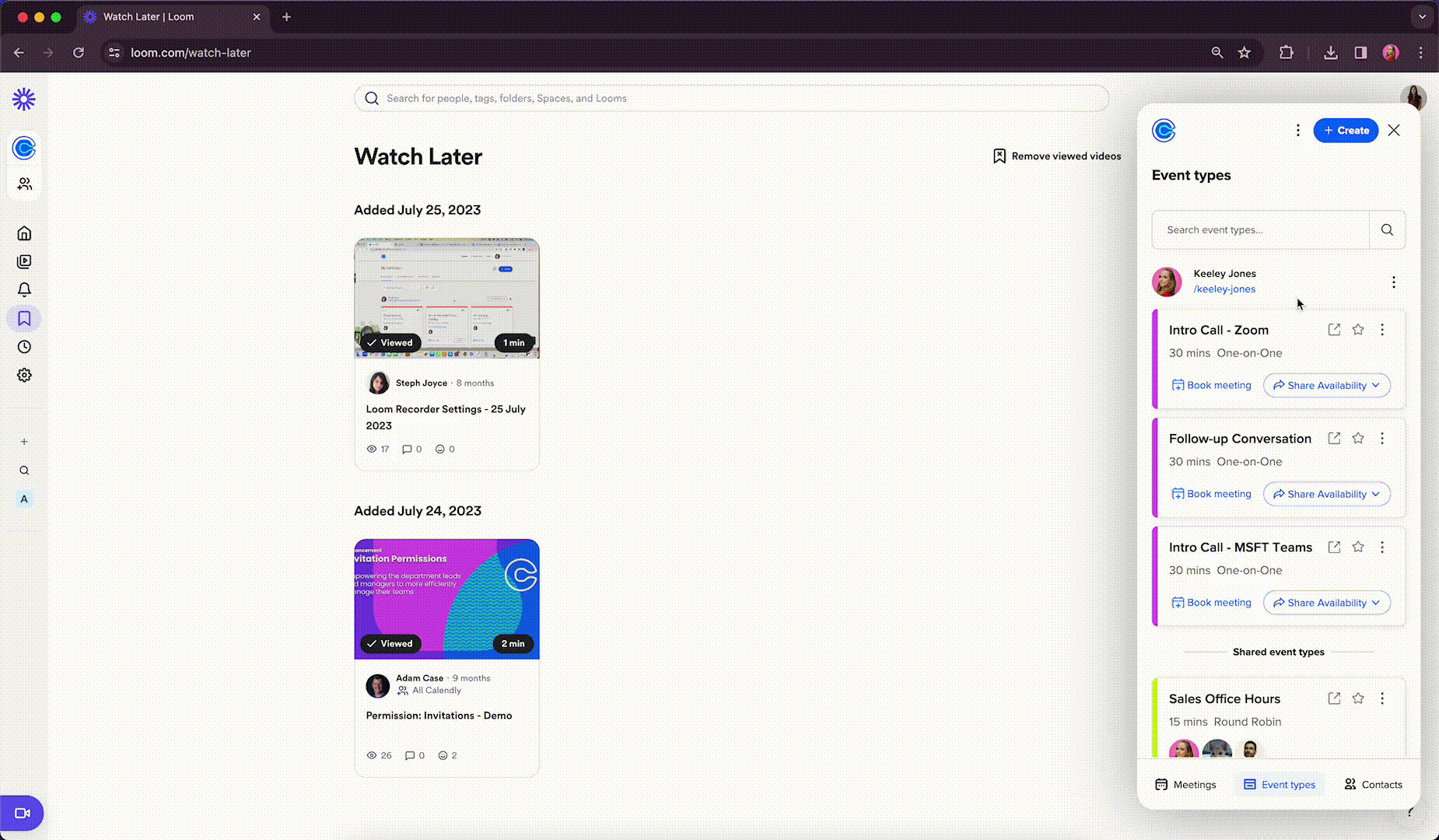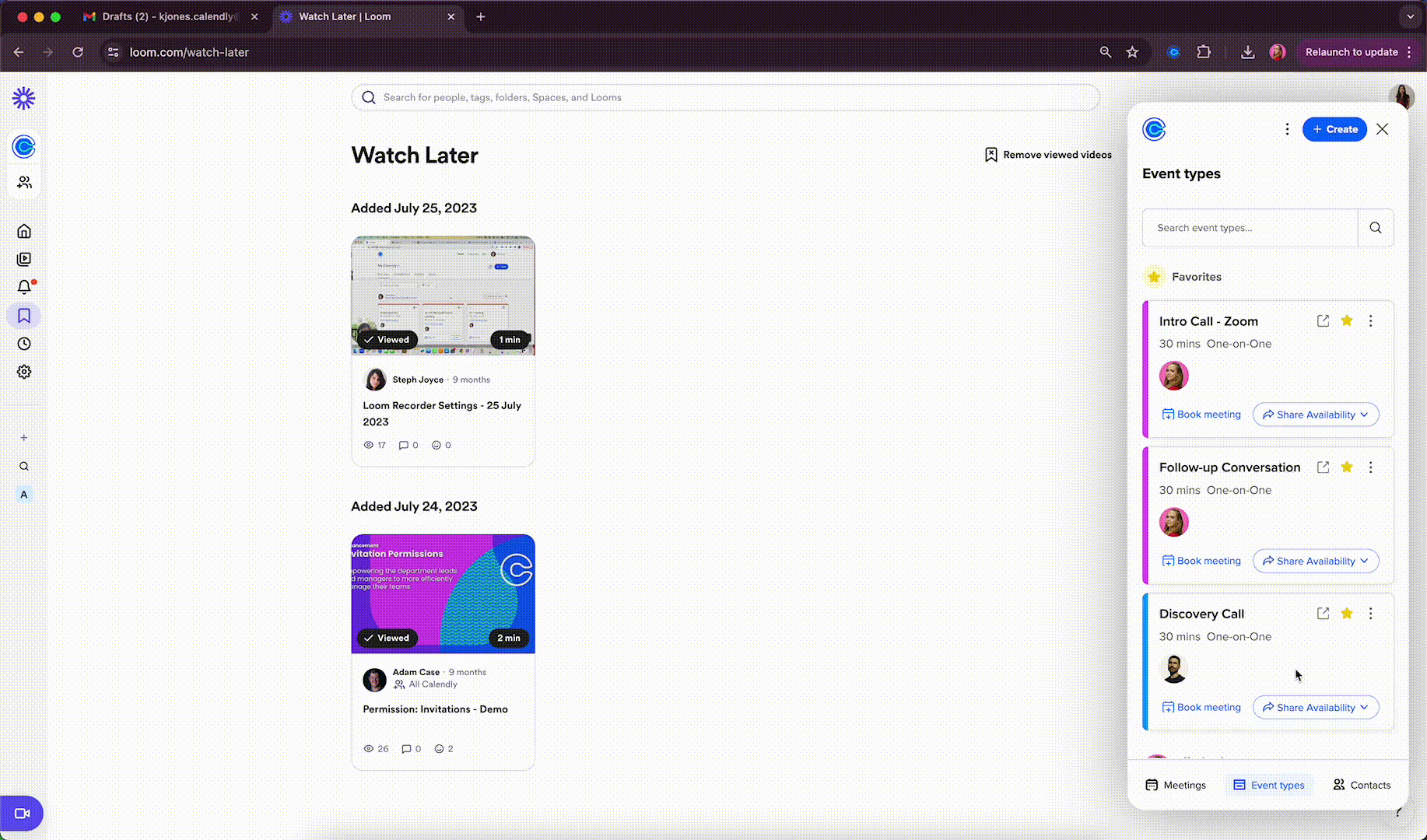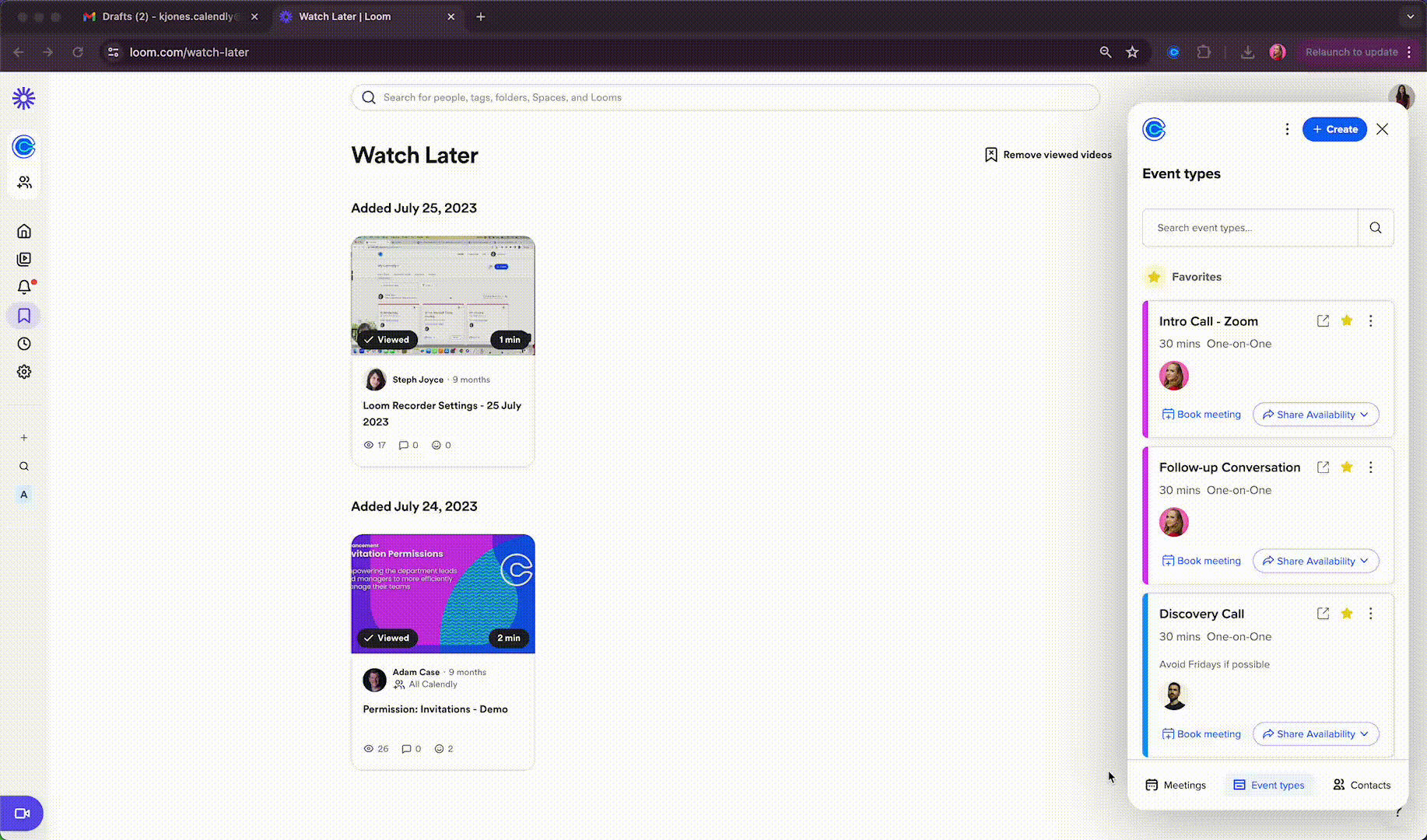Integrations
Calendly’s extension: Manage your meetings, Event Types, and contacts from your browser
Calendly's browser extensions help you work smarter and book meetings faster.
Danielle Ma
Mar 02, 2022
4 min read
Table of contents
The best automation just works. It’s simple, and it’s there for you when and where you need it, so you easily get more done in less time.
Calendly takes the back-and-forth out of scheduling meetings, and our browser extensions — available on Chrome, Edge, and Firefox — are the quickest way to share manage your meetings, scheduling links, and contacts without interrupting your workflow. To schedule time with someone, share your availability or book a meeting in real time from the Event Types tab. See that new event displayed on your Meetings tab, and shift other events as needed. When it’s finally time to meet, show up prepared by checking your Contacts tab for a quick reference of contact details and scheduling history.
Adding a Calendly extension to your browser toolbar helps you work smarter and book meetings faster so you stay a step ahead. And, when you use tools like Gmail, LinkedIn, and Gong from your browser, you can schedule straight from the compose toolbar without even leaving your draft.
6 ways to work smarter using Calendly’s extension
The Calendly extension puts your availability at your fingertips. Schedule meetings from your inbox, customer management tool, applicant tracking system, or any other browser window without having to switch between apps. This guide helps you take advantage of the add-on so it’s even easier to use Calendly throughout your workflow.
1. Access your Event Types from anywhere, including Gmail and LinkedIn
The Calendly extension sidebar is the fastest way to select and share your scheduling links. In just one click, you can copy your link to share in an email or another messaging platform to get a meeting scheduled faster. The extension also comes equipped with integrations for Gmail, LinkedIn, and Gong, embedding a Calendly icon directly into each compose toolbar. Click, clip, send.
Hot Tip
“Star” your favorite Calendly links for even quicker access to your most popular event types.
2. Schedule meetings exactly when you want them, only when you want them
One-off meetings let you control when someone might schedule with you by selecting only the specific times you want to offer. Create a one-off meeting by selecting availability from your calendar, copying it to the clipboard, and embedding your selected time slots into your email. Or, if you’re worried about unwanted bookings, share a single-use link. Once your invitee schedules, the link expires so it can’t be reshared and used without your permission.
3. View and manage your meetings for the day
See a focused view of all your Calendly-scheduled appointments. Not only can you join meetings directly from the sidebar but also cancel or reschedule in a pinch, and even mark someone a no-show. Click into an event to reference meeting details like invitee info and answers to required questions.
4. Book faster follow-ups
When you’re on a call and need to book a follow-up, lock in that next meeting before you hang up. This keeps the momentum moving and doesn’t put the ball back in your prospect, candidate, or customer’s court. Once you agree on a time, click “Book meeting” from the extension sidebar, and get instant confirmation that invites have been sent to all parties. And rest assured that those invites will have easy reschedule and cancellation links, plus any other reminders or Workflows you have attached to your Event Types.
5. Stay organized with shared meetings and cross-team collaboration
Add internal notes to your scheduling links in the extension sidebar. These notifications (for yourself or your teammates) highlight which Calendly Event Types are the best to use for each meeting. Teammates can also grant view or edit access to their Event Types, making it super simple to book meetings on behalf of each other. This enables smooth handoffs between those who frequently work together like sales reps and account executives
6. Keep track of contacts and scheduling history
Show up prepared for meetings by understanding who you’re talking to and context for the conversation. Quickly reference this information straight from the extension sidebar where you can access contact details and scheduling history in just one click, and book a meeting with them directly if it’s the right time to connect.
Add the Calendly extension to your browser today
If you haven’t downloaded the extension yet, get started now. Setup takes just a few minutes. The best part? It’s completely free and available for all users across all plans. (Don't have a Calendly account? Sign up for free now!)
Download the Calendly extension for Chrome, Edge, or Firefox. Outlook desktop users can also try our Outlook add-in which works much of the same magic.
Schedule like a pro
Ready to share your Calendly link from your web browser?
Related Articles
Don't leave your prospects, customers, and candidates waiting
Calendly eliminates the scheduling back and forth and helps you hit goals faster. Get started in seconds.
Calendly eliminates the scheduling back and forth and helps you hit goals faster. Get started in seconds.