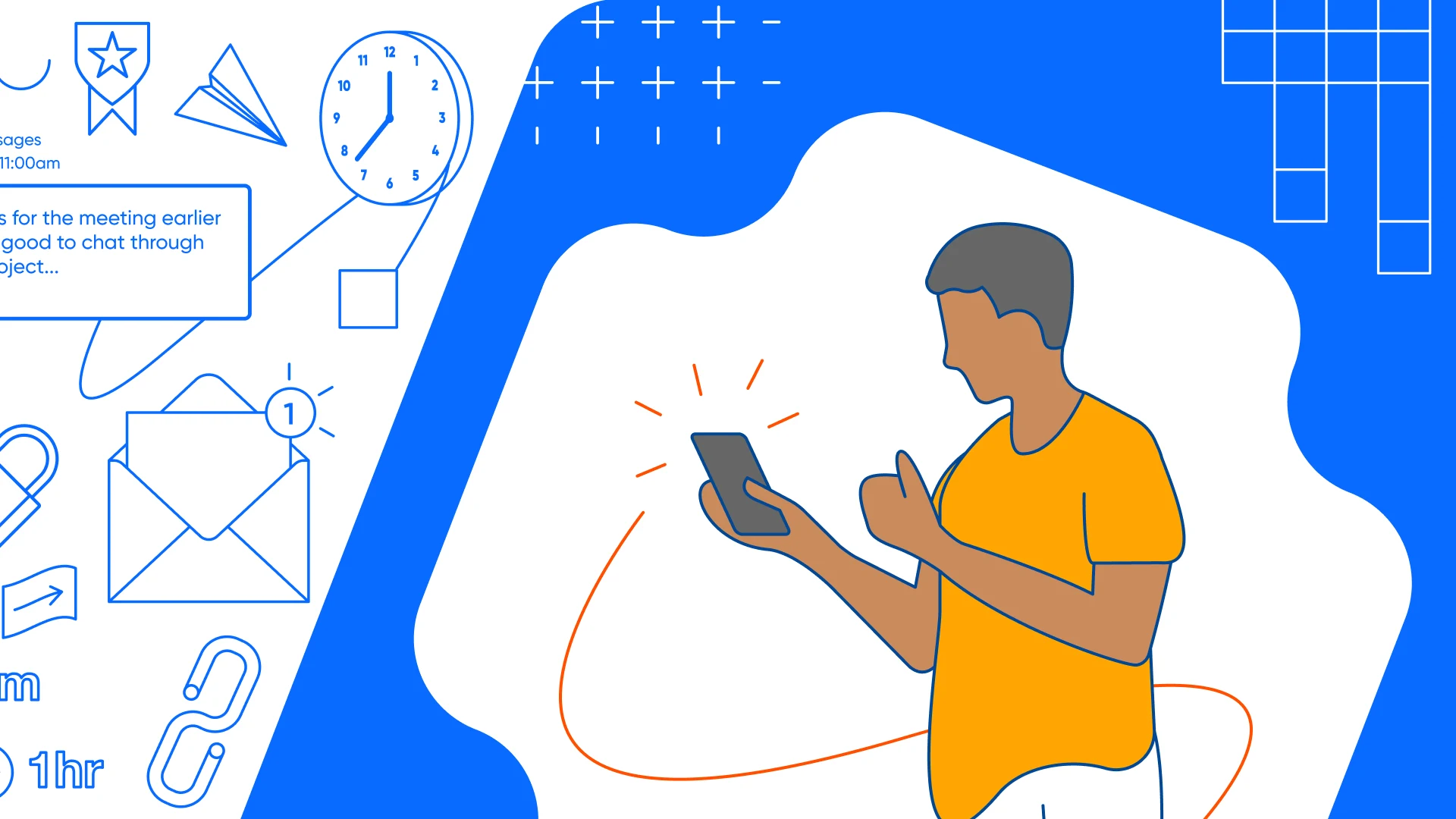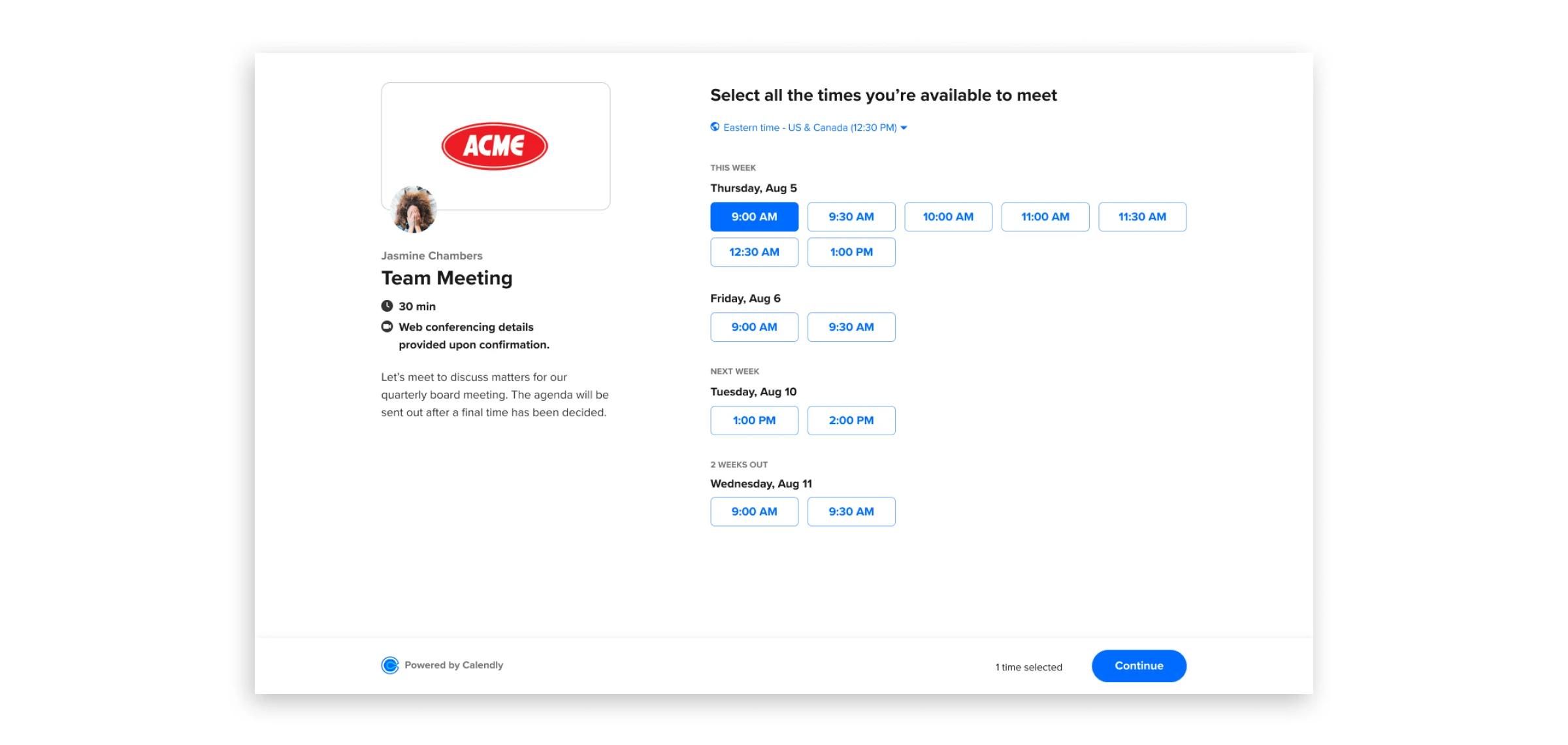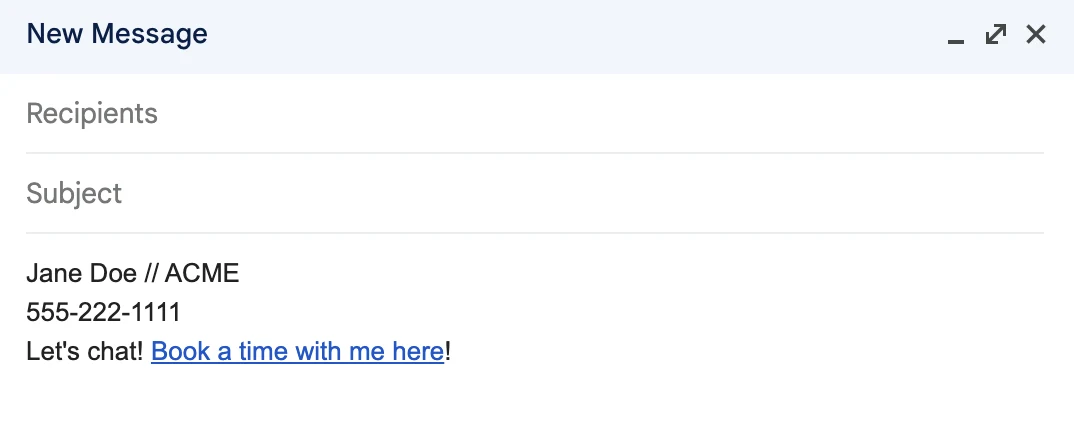Pro tips
How to get the most from your free Calendly plan
Learn about the features of Calendly's free plan, including Meeting Polls and browser extensions.
Calendly
May 23, 2022
6 min read
Table of contents
Thousands of Calendly users begin with the free plan. Not only because their current scheduling needs only require one type of meeting, but because Calendly comes with so many useful features and great flexibility right out of the box.
If you’re new to Calendly, this guide is a great place to learn how to make the most of your free plan.
If you don’t have a Calendly account yet, go ahead and sign up!
How to set up your first Event Type
The first step towards getting more out of your free plan is fully setting up an Event Type. Think of Event Types as templates for a meeting that you'll schedule regularly, like a 30-minute product demo or 20-minute phone interview.
You can have one active Event Type at a time on the free plan, but you can customize it with a few options to suit how you’re going to use Calendly:
Date range controls how soon and how far in the future invitees can book time with you. You can also limit meetings to a specific range of days.
Available hours let you set the hours during each day of the week you’re available to meet.
Buffers are periods of time you can add before and after an Event Type. They give you breathing room so you always have time to prepare for your next meeting.
Maximum allowed events per day limits the number of meetings you have in a day, so you don’t get overbooked.
Users on the free plan tend to use one of two Event Type setups shown below. Start by trying the recommended setup that makes the most sense for you!
1. Recurring meeting Event Type
Use case: You schedule the same kind of meeting over and over.
Recommended settings:
Date Range: 20 rolling days
Schedule: Tuesdays and Thursdays 1–4 p.m. (for example)
Buffers: 10 minutes before and after
What is the one meeting you have to schedule all the time? Interviews? Sales demos? Support calls? Office hours? If you have one kind of event you schedule often, take full advantage of Calendly’s free plan to automate scheduling. Set up your Event Type so the description, duration, and availability settings are specific to that meeting and use it every day.
2. General use Event Type
Use case: You schedule different types of meetings and want to automate as many as possible
Recommended settings:
Date Range: Five rolling days
Schedule: Monday–Friday, 10 a.m.–4 p.m. (for example)
Maximum events per day: Five
If you generally offer 30 minutes for a meeting, you can keep the description of your event vague and send this link to anyone who would like to meet with you. Open your available hours so people can find time between your other meetings. Keeping the rolling days lower helps you better manage your connected calendar, so you’re never double-booked.
These are just two examples of general use Event Types. To fully customize your Event Type to your specific needs, visit the Event Type section of your Calendly account.
Get even more flexibility with Calendly's free Google Chrome extension
Our free plan has even more flexibility when you pair it with Calendly for Chrome. There are two huge reasons why, as a free user, you should use our Chrome extension:
Share your link more easily
Calendly for Chrome gives you instant access to your link, no matter what site you’re on. You also can choose to share a single-use link to avoid unwanted meetings in the future. And when you use Gmail or LinkedIn Messaging, your Calendly functionality is embedded directly in the messaging platform.
Offer meeting times outside your normal schedule
Calendly for Chrome lets you create one-off meetings to share custom events of any duration or location. One-off meetings allow you to offer times outside of your existing Event Type’s scheduled availability for VIP meetings you can’t miss. Just suggest a handful of times and embed them directly in an email.
Meeting Polls: Find the best meeting time for everyone in a group
Sometimes you need to meet with several people at once. But juggling the different calendars and time zones to find a time that works for everyone is tedious and time-consuming.
Calendly’s Meeting Polls feature helps you quickly surface the most convenient time for a group. Before scheduling the meeting, your invitees can vote on their preferred times. Once you find the most popular time, simply book the meeting directly from the poll results — all within Calendly.
4 pro tips for scheduling success
1. Remember scheduling etiquette
There’s been a lot of discussion about the etiquette of sharing your Calendly link. Make scheduling with your Calendly link more engaging by personalizing the tone in your email and simply being polite. Use this template to show invitees that you value their time:
I’d love to meet with you and discuss this further. Please let me know what time works best for you, or we can save the back-and-forth by using my Calendly link: calendly.com/YOURLINK
E-book: The Calendly guide to scheduling etiquette
Are scheduling links rude? Depends on how you share them! Download this e-book for advice on sharing your calendar link politely.
2. Ask questions before your meetings
Customizable invitee questions let you collect information from invitees before a meeting so you know what they’d like to discuss, any additional contact details, and answers to specific questions about your meeting. Their responses will be conveniently located in your calendar event and your Calendly dashboard.
3. Embed Calendly on your website
Calendly provides three different embed options for your scheduling page so you can reach the widest audience in style. Embedding your availability on your website allows visitors to book time when they’re most interested in meeting with you without ever leaving your site.
4. Add your scheduling link to your email signature
Are you scheduling meetings where you want to be available to anyone in your network? Get more exposure and maximize the number of meetings you receive by adding your scheduling link to your email signature.
Unlock advanced Calendly features
This guide is just the beginning of what you can do with Calendly. It’s not just a scheduling tool; it’s a personalized platform for connecting with people, no matter how, where, or when they want to meet with you.
To make stronger connections and more efficient processes, level up to one of Calendly’s paid subscriptions. When you upgrade your Calendly account, you get access to advanced functionality, including:
Hosting multiple Event Types so you can have separate events for different types of meetings (project kickoffs, client check-ins, candidate interviews) and automate more complex scheduling processes
Instantly qualifying, routing, and booking website visitors by adding Calendly Routing to your marketing forms
More integrations with popular business and productivity tools like Microsoft Teams, Salesforce, and HubSpot
Team-based functionality like Round Robin and Collective scheduling to distribute meetings among team members, as well as centralized account administration
Automated workflows to send meeting reminders and follow-up messages
When you’re ready to take advantage of team features, customizations, integrations, and more, check out our other plans here. You can upgrade at any time from your billing page.
In the meantime, make the most of your free Calendly account!
Get started with Calendly
Ready to make scheduling easier than ever?
Related Articles
Don't leave your prospects, customers, and candidates waiting
Calendly eliminates the scheduling back and forth and helps you hit goals faster. Get started in seconds.
Calendly eliminates the scheduling back and forth and helps you hit goals faster. Get started in seconds.