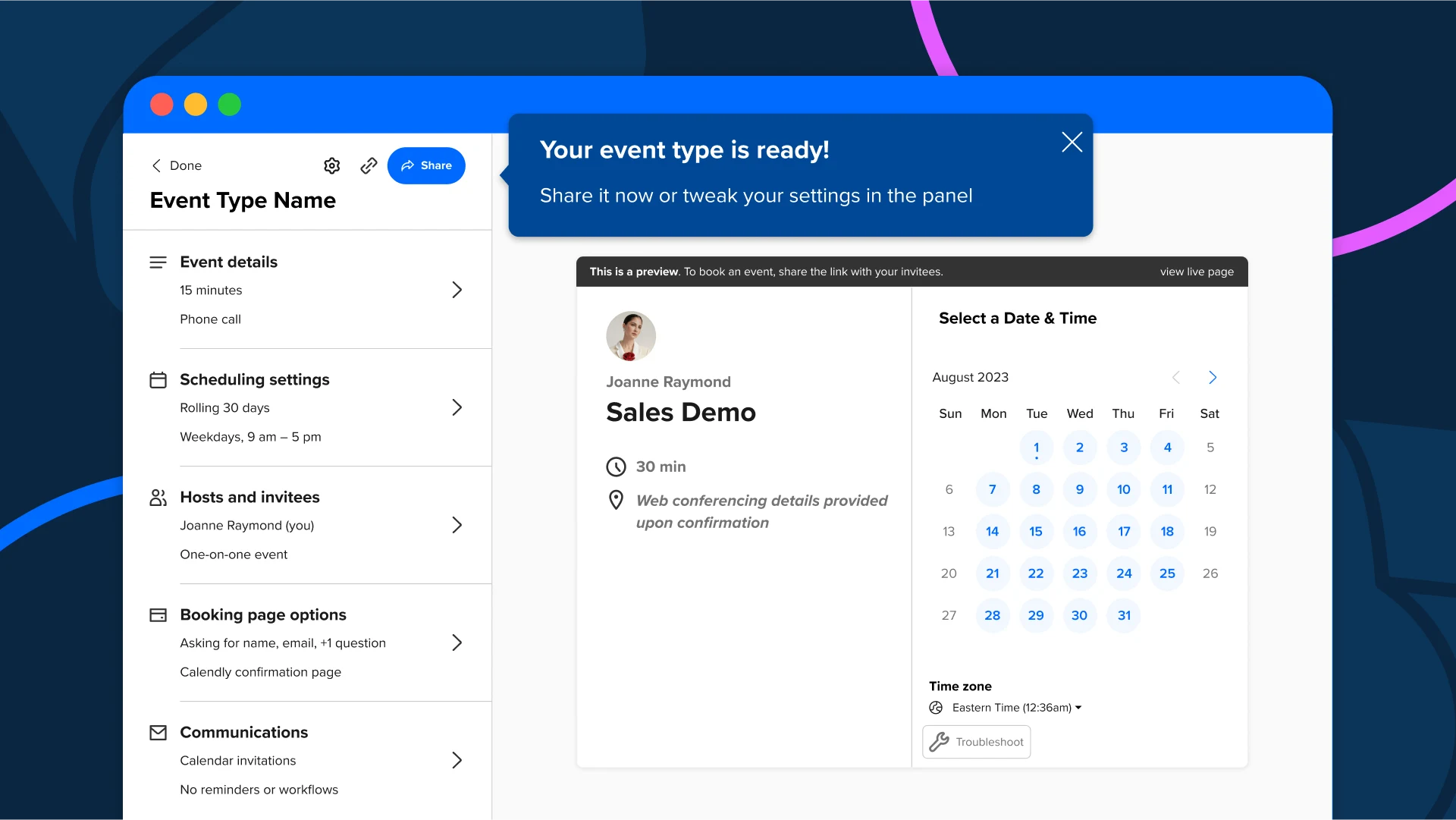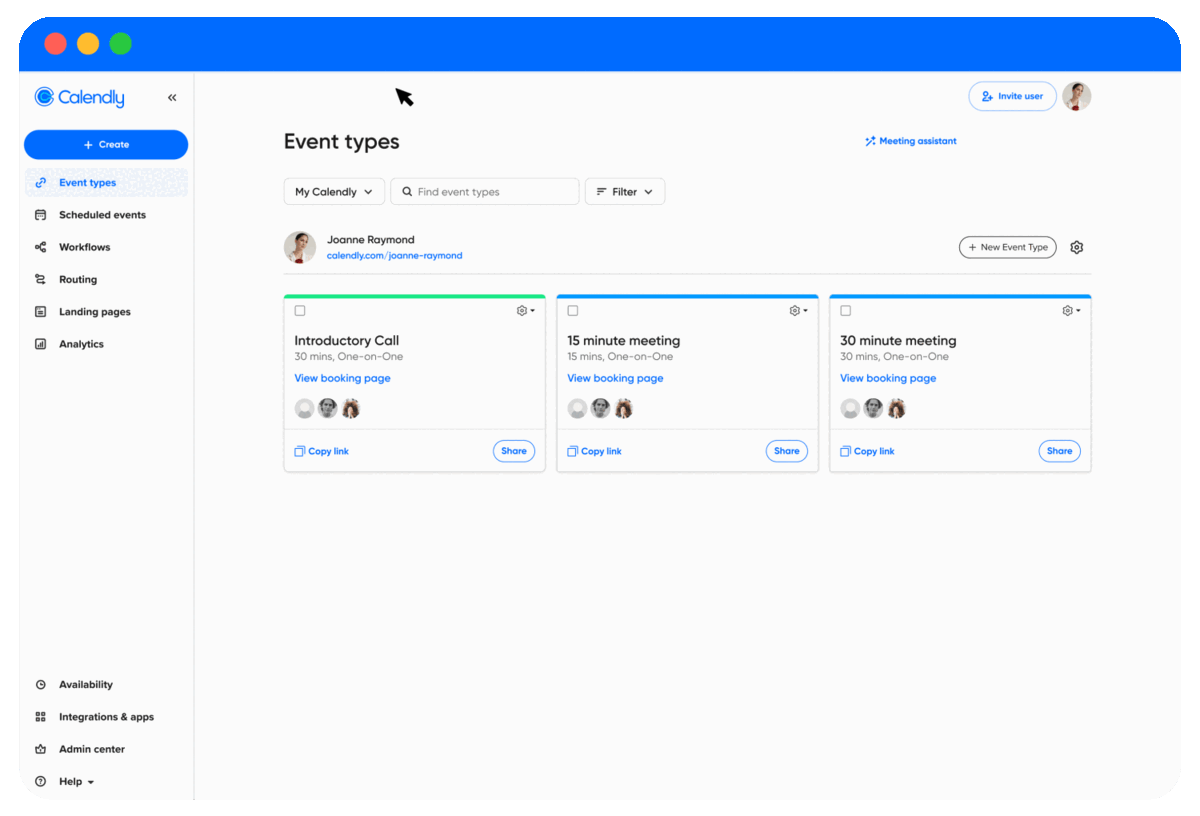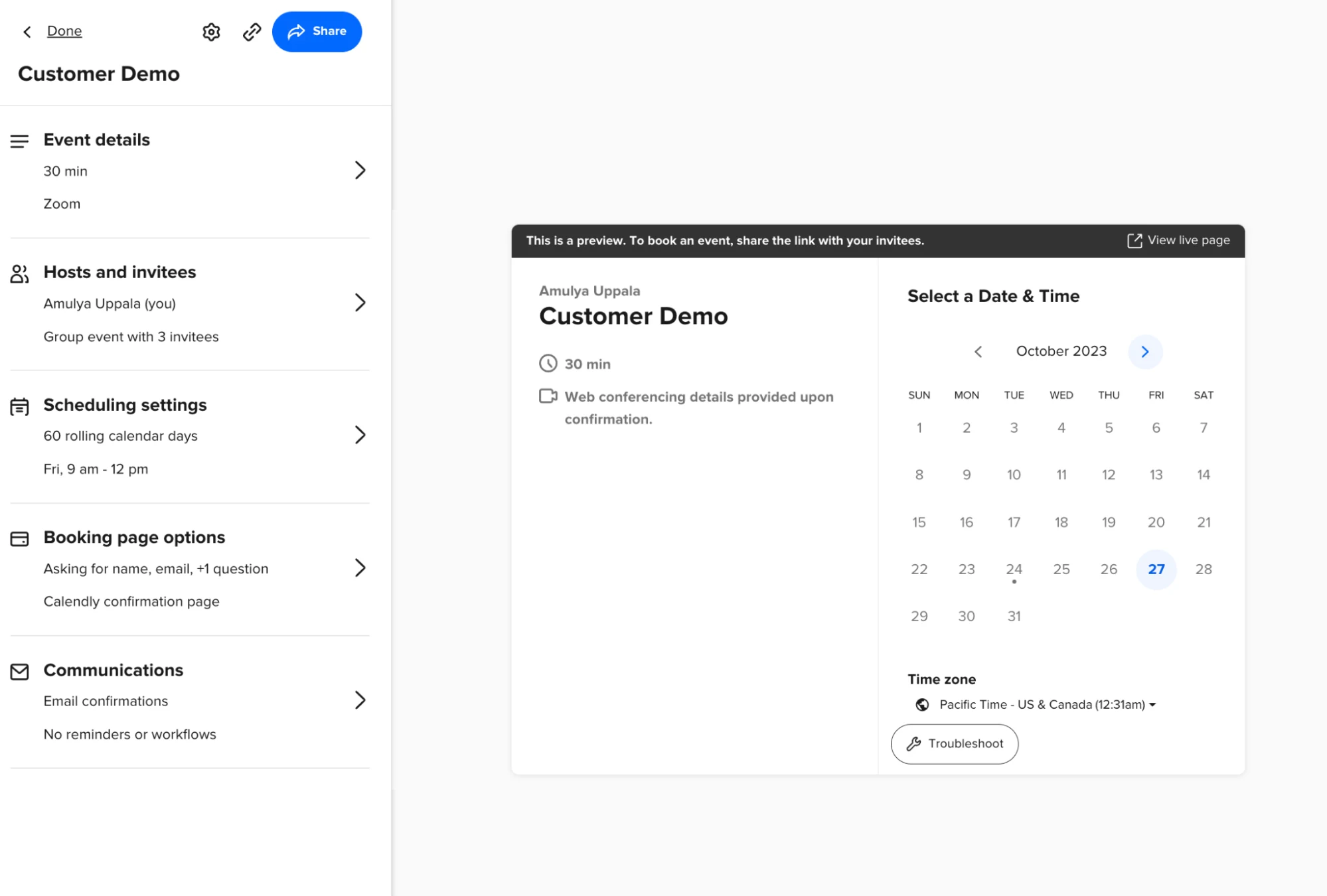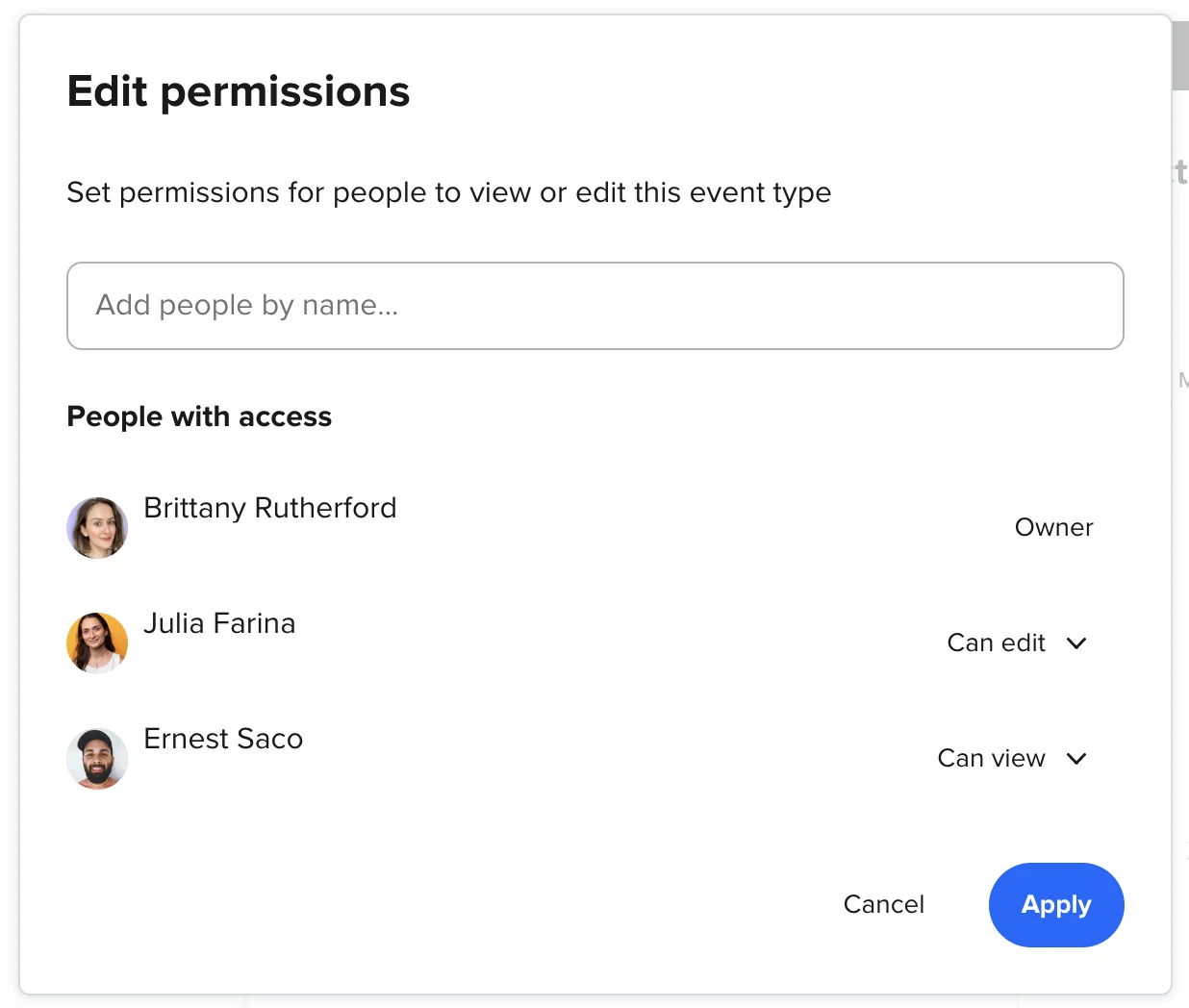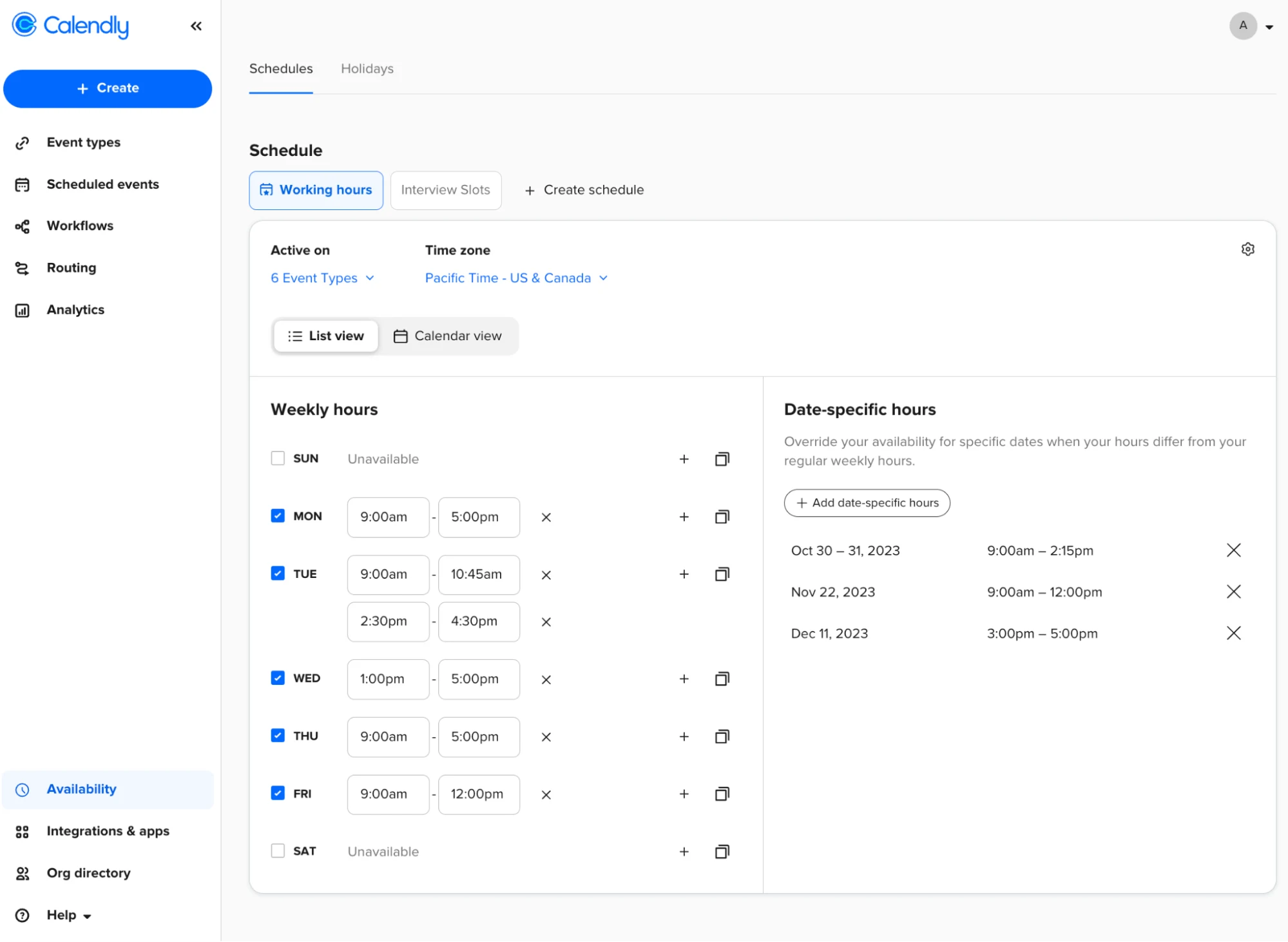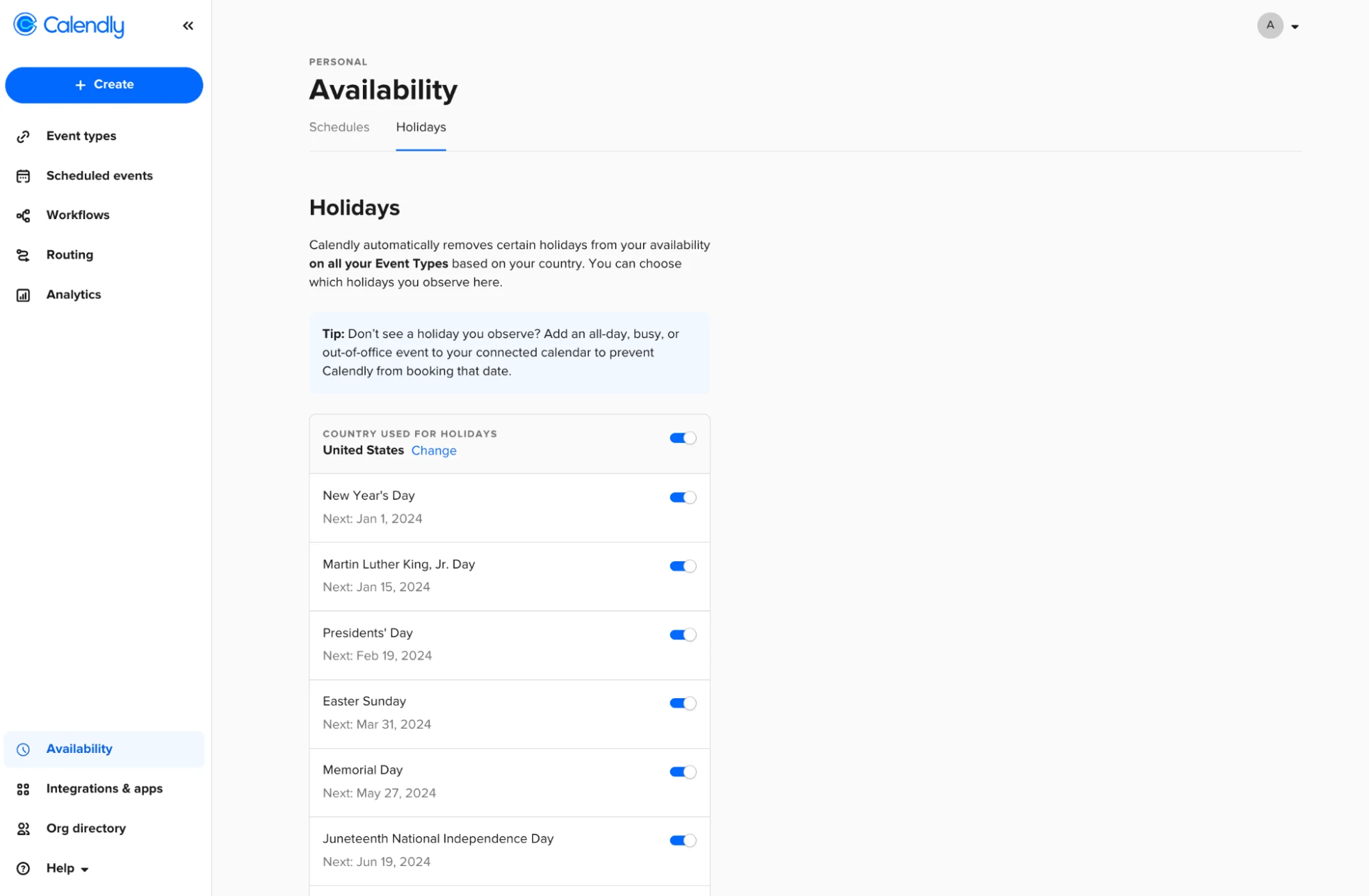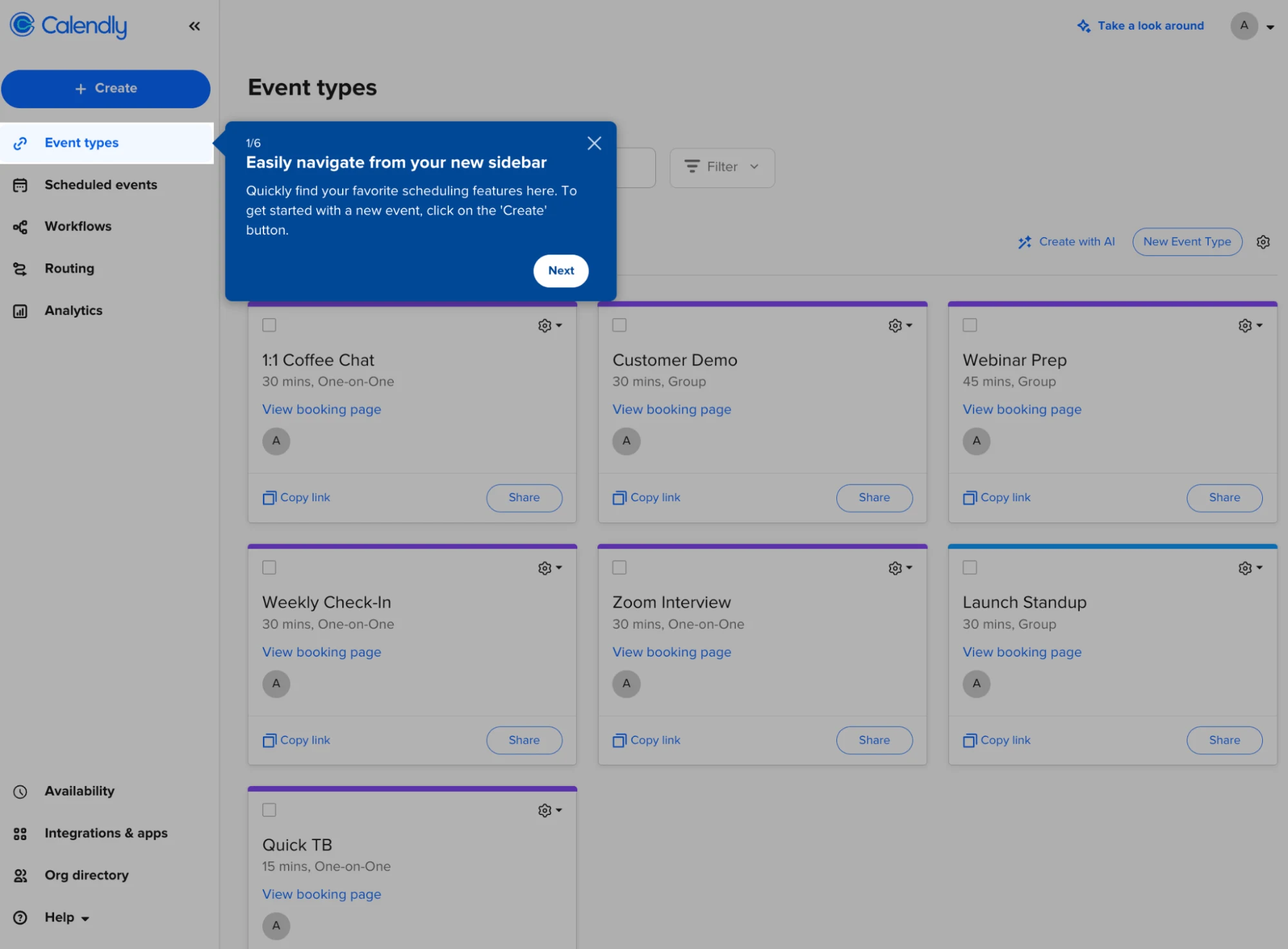Using Calendly
Meet the refreshed Calendly — it’s easier than ever to navigate, schedule meetings, and update your availability
Spend less time managing Event Types and availability, and more time on the meetings that matter.
Amulya Uppala.
Oct 30, 2023
6 min read
Table of contents
At Calendly, we're always looking for ways to evolve our platform and make scheduling simple for individuals, teams, and enterprises — that’s why we’re excited to announce a refreshed Calendly that will roll out over the coming months. With its new sidebar and more intuitive event type and availability settings, you’ll be able to easily manage the meetings — whether with leads, customers, candidates, partners, or others — that are the lifeblood of your business.
“Millions of people rely on Calendly to make important connections every day. We’re excited to roll out an improved and intuitive scheduling experience that inspires customer confidence and productivity.”
Jess Clark
Head of Design at Calendly
As every second counts when it comes to creating connections and achieving business goals, we’ve made it even easier and faster to set up, edit, preview, navigate, and share your Event Types. With a new and accessible sidebar, you can find your go-to scheduling features, availability settings, integrations, and admin console all in one place.
Plus, we’ve updated availability settings — your preferences for when people can book with you — to make managing your schedule even simpler by streamlining your availability settings into one easy tab and adding country-specific holidays.
Spend less time setting up Event Types and keeping availability up to date, and more time on those important meetings that convert leads, attract top talent, and delight your customers.
Here's what's new:
Set up a new Event Type in seconds
Say “hello” to easy Calendly setups that speed you up. With our new Event Type creation, you can create and preview new Event Types from a single page with just a few configurations.
Here’s how it works:
Navigate to your Calendly homepage.
Click + Create from the top of the left-hand sidebar.
Select Event Type.
Select what type of event you want to create (One-on-One, Collective, Group, or Round Robin).
Fill out some initial info about your event: Event name, duration, and location (including video conferencing platform).
A preview will show on the right-hand side. If everything looks good, click Save.
This opens the new Event Type editor. Tweak additional settings here, or share your new Event Type right away by clicking the link icon or Share.
And speaking of the new Event Type editor …
Easily edit and preview Event Types
With the revamped Event Type editor and new preview page, you have complete control over your events. Enjoy an easier editing process without jumping back and forth between windows to see your changes.
Quickly access any setting you need to customize from the left-hand sidebar, then see your changes reflected in real time in the preview on the right. Easily troubleshoot availability via scheduling settings and get a clear picture of how your booking page will look for invitees. Rest assured, you’re offering an easy, professional booking experience.
Note: These updates affect Event Types at the account level and will be applied to Managed Events (reusable Event Types admins can lock and edit) in February 2024. Because Managed Events are used at such a large scale by teams and enterprises, we want to give everyone a chance to get used to the new look and feel before rolling these updates out for Managed Events.
Keep scheduling on track with flexible permissions
With flexible permissions, you can easily add editors and viewers to your Event Types so you can move priorities forward no matter what comes up. Teammates can make event updates to help you deliver the best customer and candidate experience, prepare events for you to speed up meeting scheduling, and share event links on your behalf for a seamless handoff.
To add collaborators from the Event Type editor:
Select the cog icon (⚙️) at the top of the settings panel.
Select Edit permissions.
Type the name of the collaborator and select them from the dropdown.
Choose Can edit or Can view for each collaborator.
You can also add collaborators to an existing Event Type right from your Calendly homepage. Click the cog icon (⚙️) on an Event Type, then select Edit permissions.
Event Type permissions are available on the Standard plan and above.
A simpler way to manage your availability
Managing your availability should be a piece of cake. You can now quickly find your Availability tab in the sidebar, so you can manage your schedules and date-specific hours (formerly known as overrides) in one place.
To update your default availability:
Navigate to your Calendly homepage.
Select Availability from the left-hand navigation bar.
In the Schedules tab, update your weekly hours and select the Event Types you want them to apply to.
Customize date-specific hours (previously known as overrides) as far into the future as you want.
And that’s it! If you want to manage availability for a specific event, just click into scheduling settings within your Event Type editor and edit your available hours.
For example, let’s say you’re interviewing four candidates for a role this week. Maybe you know you need to block off Tuesday afternoon for a dentist appointment and Friday after 2 p.m. to send out all your interview notes. You can set date-specific hours for that Tuesday and Friday from the availability tab, or customize your interview Event Type directly.
Block off holidays
One of our most popular customer requests focuses on accommodating popular holidays. Well, we’ve got you covered. Our new default holidays feature automatically blocks bookings on major holidays in your country, so you can protect your time.
To update your holiday settings:
Navigate to your Calendly homepage.
Select Availability from the left-hand navigation bar.
Navigate to the Holidays tab within Availability.
Choose which country you want to use for your holiday calendar.
Choose which holidays you want to block scheduling on.
Usable for all Event Types, default holiday lists are currently available for ten countries. If you don’t see a holiday you observe, use date-specific hours or add an all-day/out-of-office event to your connected calendar to prevent Calendly from booking on that day.
Spend less time on setup and more time on the meetings that matter
If you’re ever looking for support, just click into the Help dropdown in the sidebar or take a quick guided tour by clicking “Take a look around” in the top right corner of your Calendly page.
These Event Type, navigational, and availability updates are available to everyone who uses Calendly. Try them out now for your easiest scheduling yet.
Happy scheduling!
Log in and see what's new
Ready to simplify your scheduling even more?
Related Articles
Don't leave your prospects, customers, and candidates waiting
Calendly eliminates the scheduling back and forth and helps you hit goals faster. Get started in seconds.
Calendly eliminates the scheduling back and forth and helps you hit goals faster. Get started in seconds.