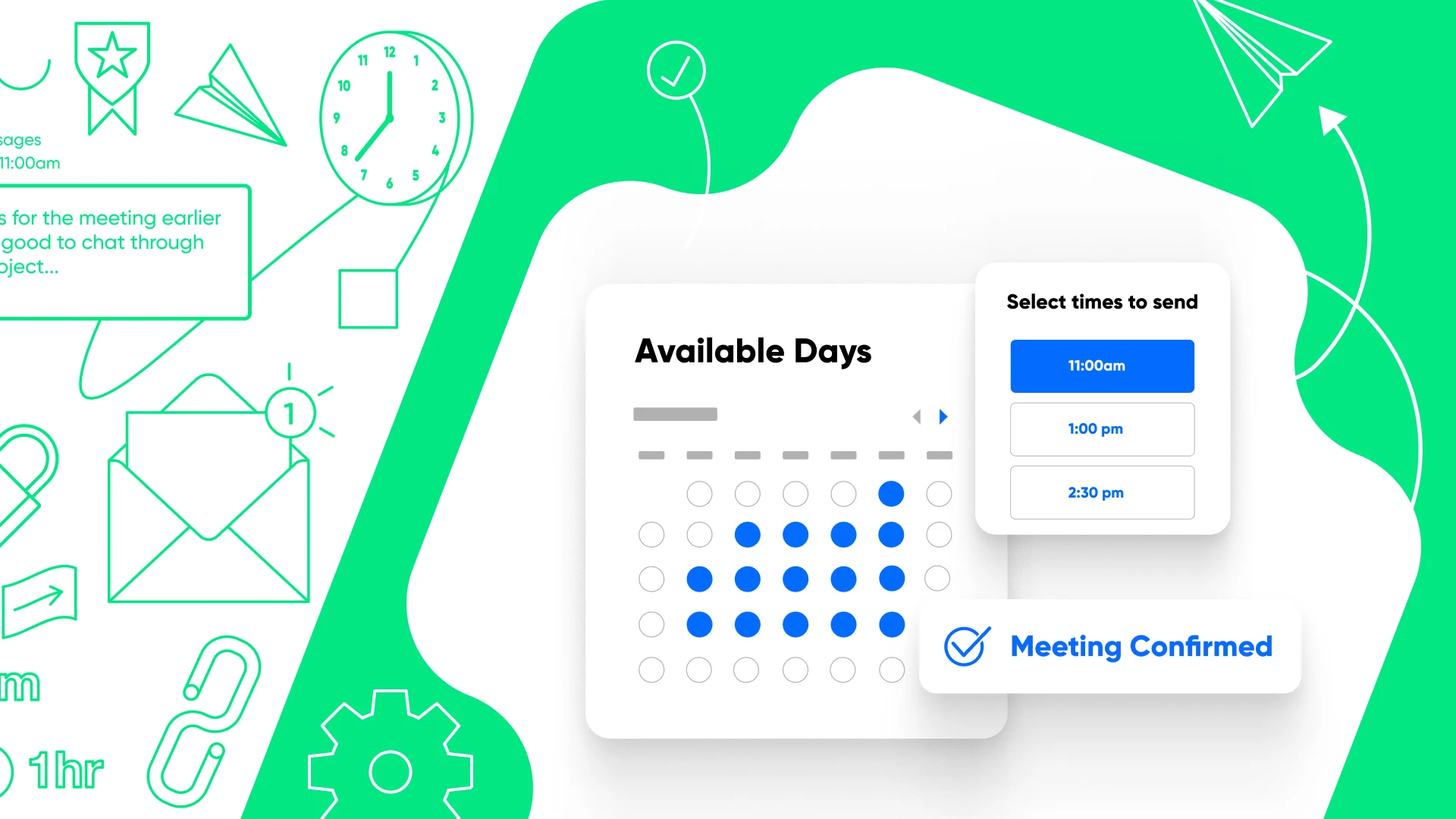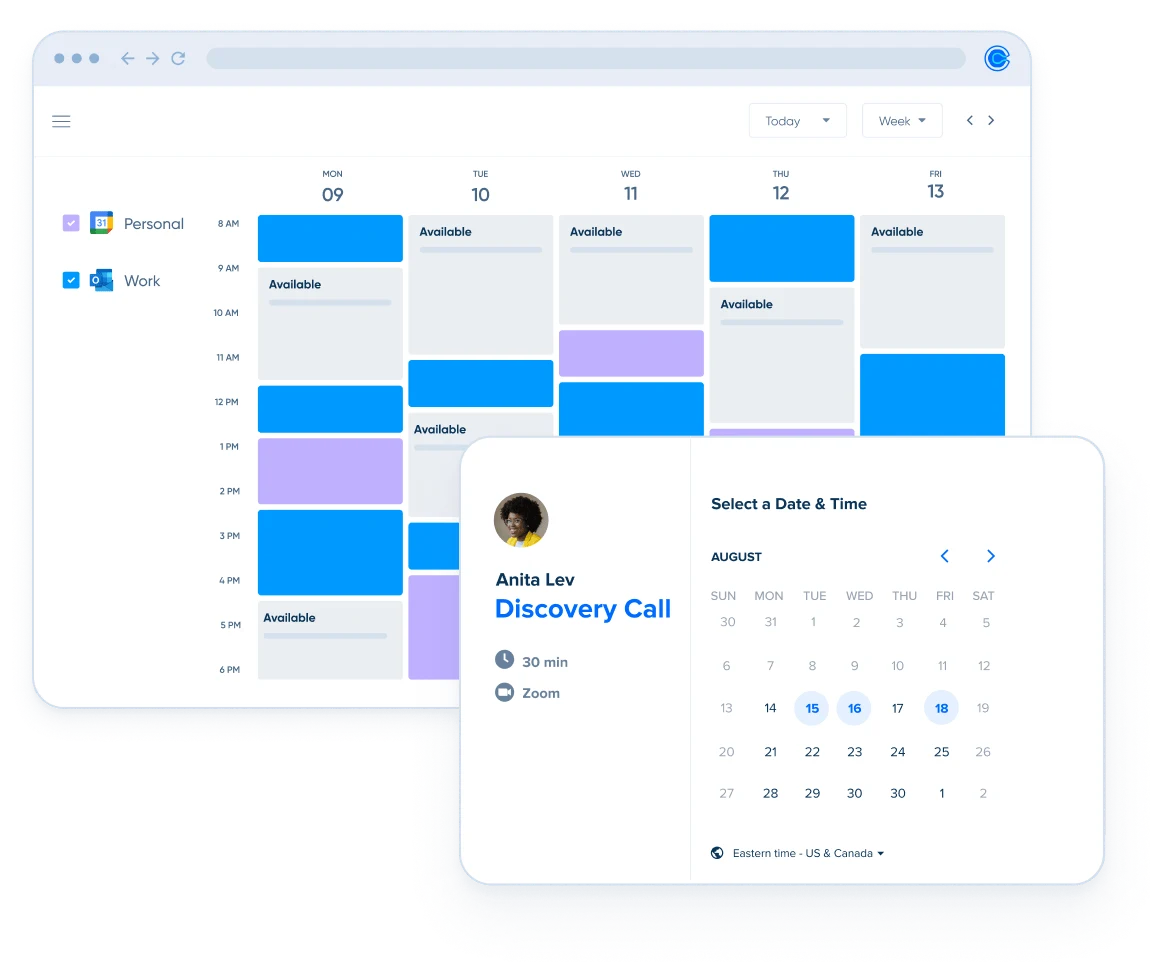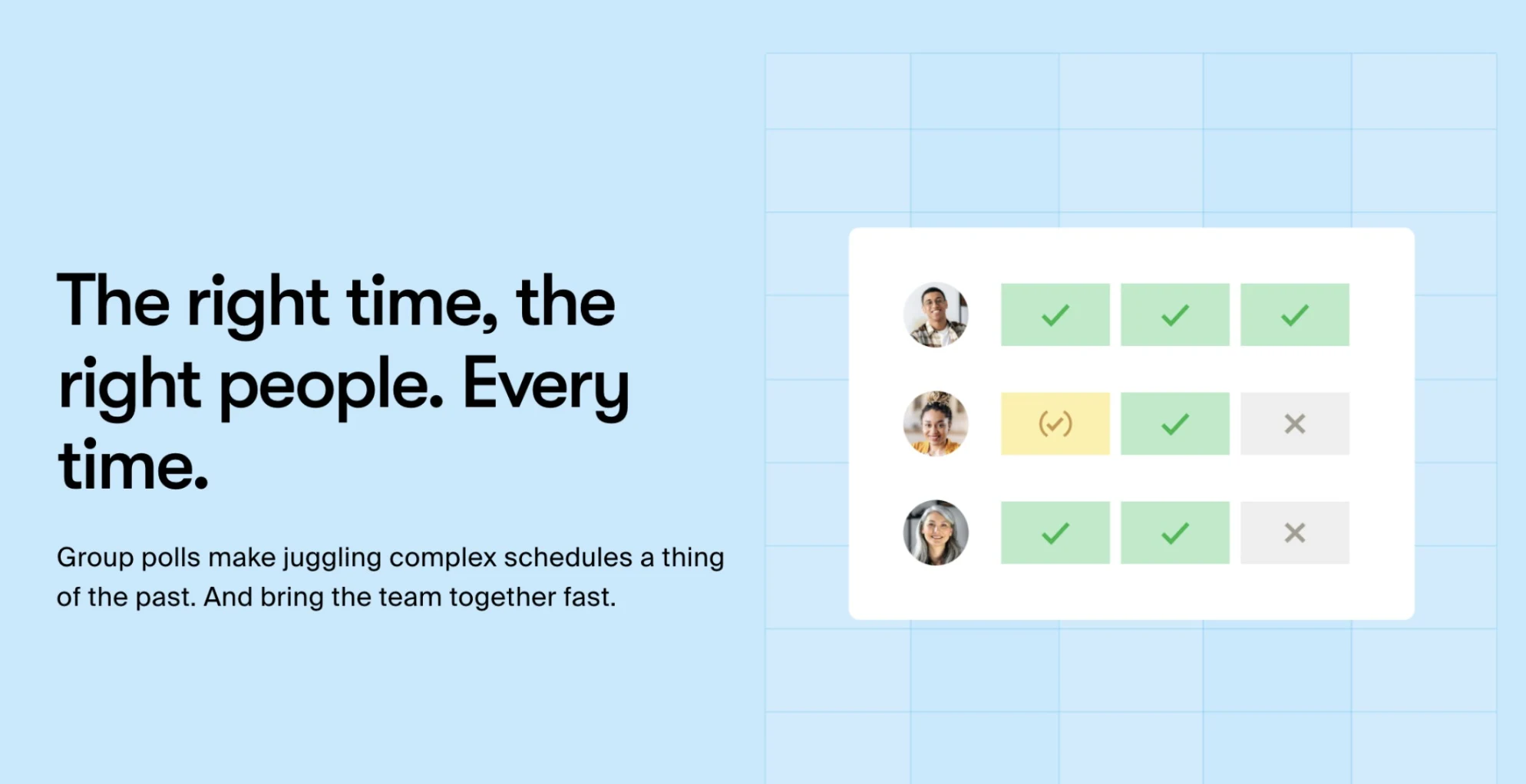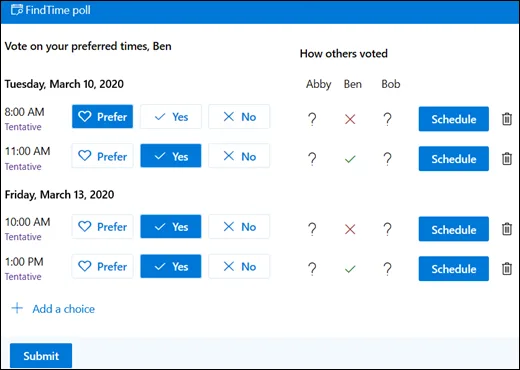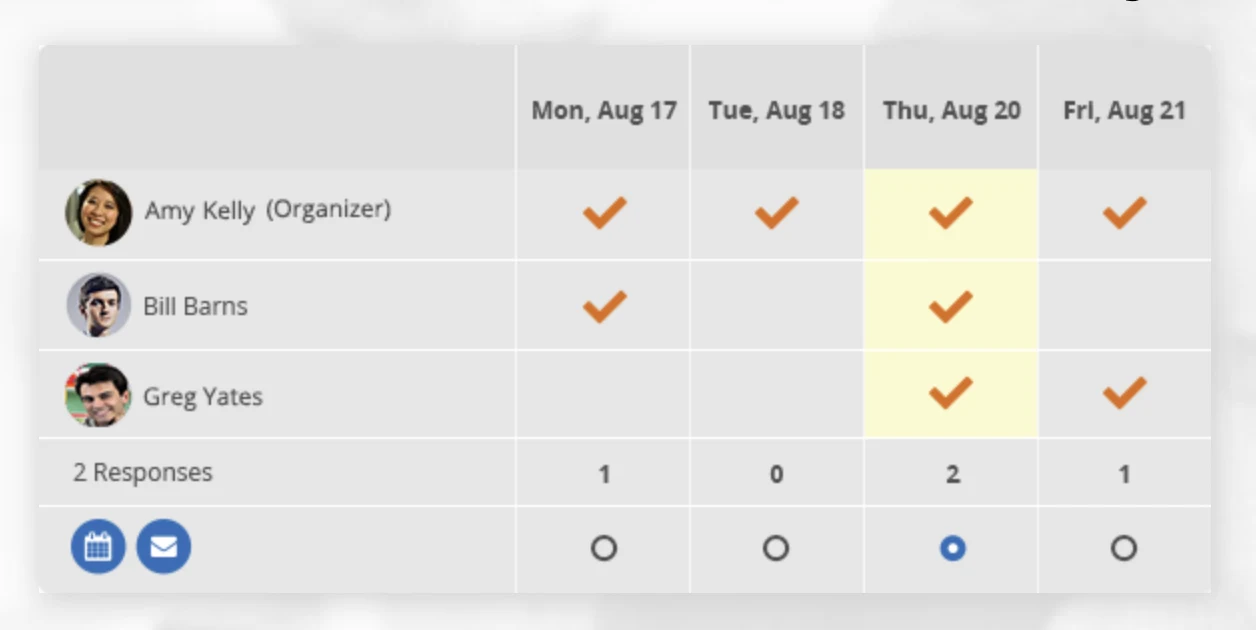Software
How to find a meeting time that works for everyone
Frustrated by scheduling meetings for groups? Help is here! Find times and book meetings quickly.
Steph Knapp
Mar 07, 2023
8 min read
Table of contents
Sometimes finding a meeting time that works for everyone is like choosing a restaurant when everyone is already hangry or picking the perfect movie from an endless catalog. It’s hard to tell what’s worse — a bunch of specific opinions or a sea of “I’m flexible.”
Time ticks on, and you realize you’ve spent more time deciding when to meet, what to eat, or which movie to watch than you would have spent on the event itself. If your job regularly requires you to coordinate meetings between people, you have to find a better way.
This guide has best practices for managing multiple, ever-changing schedules to pin down a meeting time, plus polling tools and scheduling apps to automate the process so you can focus on more impactful work.
Best practices for finding a meeting time that works for everyone
On paper (or, well, the screen), finding shared availability between multiple people is straightforward: You just have to pick one option where everyone’s calendar is open.
In reality, there’s a lot more involved.
Before you schedule a meeting, you need to know the following:
All participants’ schedules
Meeting duration
When the discussion needs to happen (is it urgent, important, or both?)
Participant time zones
Location
Language
Time of day preferences
Understanding and managing these calendar variables for you, your boss, and your team is mentally demanding, and the complexity increases as the group grows. Here are a few best practices for finding a meeting time that works for everyone without spending hours (or days).
Sync multiple calendars
Creating separate calendars for team projects, or business vs. personal life, makes it easier to separate tasks and manage sharing. However, more calendars mean more coordination. If you or your participants have multiple calendars, consult them all before scheduling a meeting to avoid double-booking. Don’t worry — the scheduling apps we review below help with this.
Aim for meetings at transition times or with adequate buffers
Meetings are impactful, but they can be disruptive. Putting them when your participants’ schedules naturally break — like first thing in the morning, right before lunch, or at the end of the day — consolidates the interruptions.
You should also place buffers between meetings of at least 15 minutes to reduce mental fatigue, give people time to solidify action items, and account for discussions that sometimes run long.
Send confirmations and reminders to reduce no-shows
Everyone is juggling their own lives, so meeting confirmations and reminders help participants stay on top of their schedules. Your meeting reminders should have details about the date, time, location, participants, and topic.
Use templates to initiate scheduling
A drop of water seems small and insignificant, but combine enough and you have an ocean. In the same way, spending a few minutes writing a new email to coordinate a meeting time adds up to time lost. Create email templates for common scenarios, like sharing available meeting times or asking a participant to share their availability.
If you want to save time for everyone involved, pair your meeting invite email with a booking link that lets invitees choose a time on your calendar. The general consensus is that the polite way to share your booking link is to ask invitees to share their availability or choose a time from your calendar.
Here’s an example email template to use to find a meeting time that works for a group:
Hello [invitee group],
I hope this email finds you well. I’m writing to invite you to a meeting on [day and date] at [time] to discuss [topic].
The meeting will take place at/on [location/videoconference platform] and will last about [number] hour(s). An agenda for the meeting is attached. The most important topics for discussion include:
[meeting agenda item 1]
[meeting agenda item 2]
[meeting agenda item 3]
Please click this link to confirm whether you’ll attend. We ask that you reply no later than [date and time] so we can plan effectively.
Regards,
[Your name]
5 tools to find the best meeting times for a group
Best practices give you a strategic foundation for finding meeting times for a group, but the right tools make the process easier to manage. Let’s walk through some of the top group scheduling apps.
1. Calendly
Calendly is a top-ranked scheduling automation platform with features specifically designed to eliminate the back-and-forth emails for finding the perfect time. It’s simple to use, and it’s scalable, meaning it’s built to work hard for individuals, teams, and entire companies.
Let’s focus on the Meeting Polls feature first. Instead of asking each participant to list their available times, or cross-referencing multiple calendars, Meeting Polls do the heavy lifting for you to find the best available times within a group.
Then the app helps you manage your other meeting admin, too. Remember the best practices we reviewed earlier? Calendly handles them all.
You can be confident you won’t double-book a client call over your boss’ anniversary dinner, since Calendly automatically syncs availability across multiple calendars, including Google Calendar, Office 365, and Outlook Calendar.
Your invitees can choose their preferred video conferencing tool since Calendly integrates with Zoom, Google Meet, Microsoft Teams, and Webex.
You can use Calendly’s Workflows to automate meeting confirmations, reminders, and follow-ups to prevent late arrivals and no-shows without lifting a finger. Calendly even automatically adjusts for time zone differences, so you don’t have to jump through mental hoops to compare time slots.
2. Doodle
Doodle is a scheduling assistant that’s best known for Group Polls. When you want to find a meeting time between people, you connect your Google, Office 365, or Apple calendar, create a new event, choose your availability, and then share the poll with other participants. If invitees are dragging their feet about responding to the poll, Doodle will remind them to respond.
Once everyone responds and you find a meeting time, Doodle lets you send a meeting invite link. Doodle integrates with multiple calendars and video conferencing and messaging tools, so the app adds meeting details to everyone’s calendars automatically.
However, Doodle has some limitations. For example, Doodle won’t automatically create an invitation based on everyone’s availability — you have to review the poll and then manually create the event and invite attendees.
3. FindTime
If you’re a Microsoft Outlook and Office 365 user, FindTime is a potential option to pinpoint the best meeting time for a group. The app is a free, add-on tool for Microsoft products. Here’s how it works.
First, you add the FindTime add-in to your Outlook toolbar. From there, you’ll create a meeting poll and pick available meeting time slots on your Outlook calendar. Next, FindTime sends your meeting invitees a link to a meeting poll landing page where they can vote on their preferred times or suggest new ones.
Once you’ve settled on a meeting time that works for everyone, you can use FindTime to book the meeting on your Outlook calendar and send meeting invitations to the group. Or, if the vote is unanimous, FindTime books the meeting automatically.
Your invitees don’t need to download FindTime to respond to your poll, but keep in mind that since FindTime is a Microsoft product, your meeting will be a Microsoft Teams event.
4. SurveyMonkey
SurveyMonkey is a free tool for creating and sharing surveys online that teams typically use for conducting audience research, but you also can use it to discover the best meeting times for your group.
Instead of using one of SurveyMonkey's survey templates, you’ll create a one-question survey with several day and time options based on your availability. Then, you’ll share the survey link with your invitees and ask them to choose their preferred times.
Invitees choose all the times they’re available from the list and then you choose the time slot with the most responses. Image via SurveyMonkey.
SurveyMonkey also sends invitees a reminder if they don't respond within a specified period.
While SurveyMonkey is convenient for letting meeting invitees vote on preferred times, it can’t book new meetings or send calendar events. You'll have to make appointments manually once you’ve found the meeting time that works for everyone.
5. NeedToMeet
NeedToMeet is another scheduling app rooted in polls. NeedToMeet lets you choose from available time slots in your calendar to host a group meeting.
After selecting your options and providing your meeting details, you can choose meeting invitees from your contact list or enter their email addresses. NeedToMeet then emails your invitees a link to a voting page where they can vote on their preferred times.
Once you’ve received all responses, you can book the meeting.
While NeedToMeet is helpful for discovering when a group can meet, it’s not a fully integrated scheduling app. When using calendars other than Microsoft Outlook and Google Calendar, you’ll need to schedule meetings manually once the invitees have voted.
Scheduling tools create a positive experience for everyone involved
Your time is too valuable for the ol’ back-and-forth email dance. Save yourself the hassle of asking meeting invitees about their preferred meeting times.
Meetings are an opportunity to connect and share, but they also leave a lasting impression with internal and external invitees. Creating an automated and easy-to-use process to find a time for everyone to meet makes the entire meeting process a positive one.
Get started with Calendly
Ready to make scheduling easier than ever?
Webinar: Getting started with Calendly
Related Articles
Don't leave your prospects, customers, and candidates waiting
Calendly eliminates the scheduling back and forth and helps you hit goals faster. Get started in seconds.
Calendly eliminates the scheduling back and forth and helps you hit goals faster. Get started in seconds.