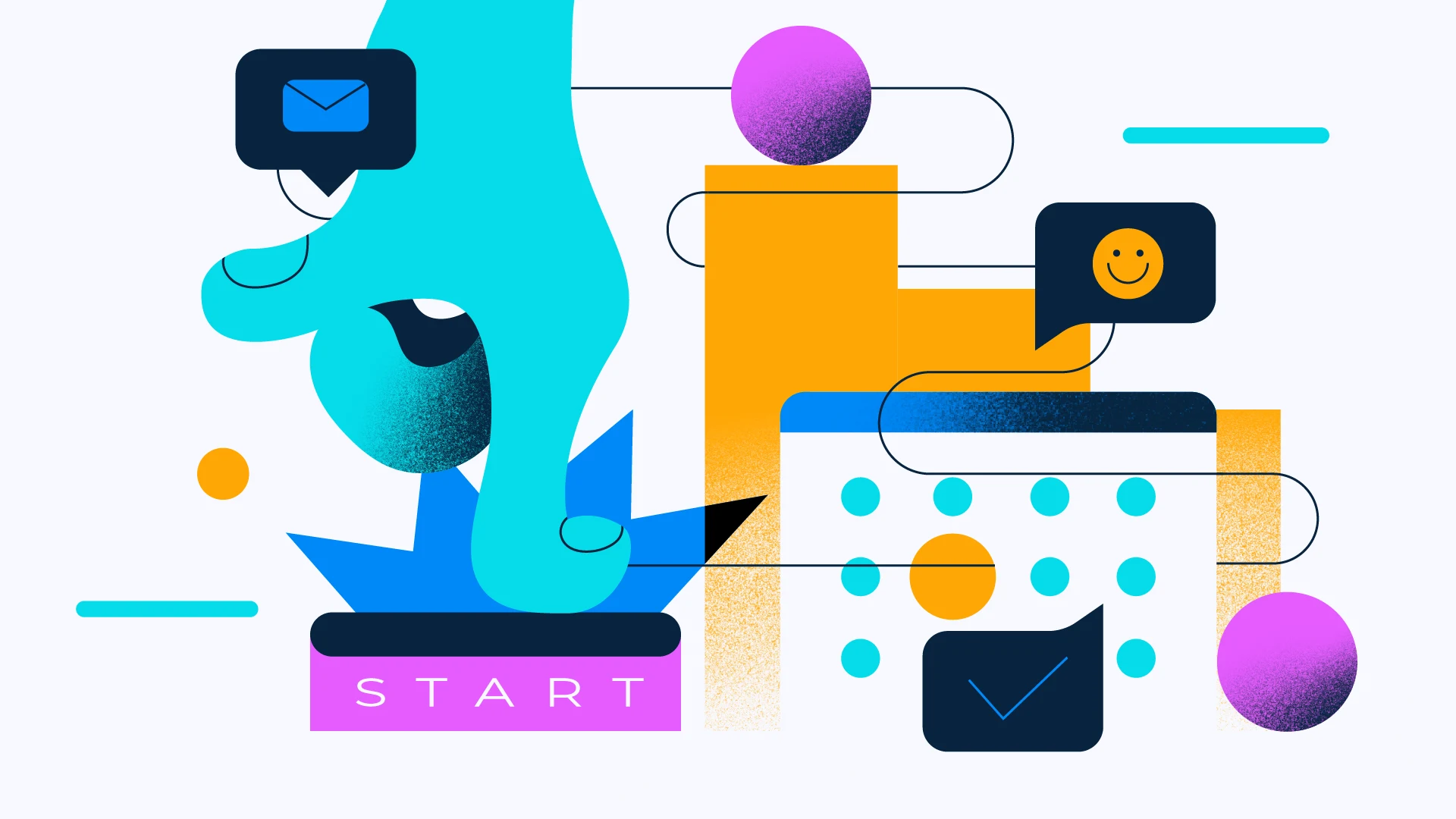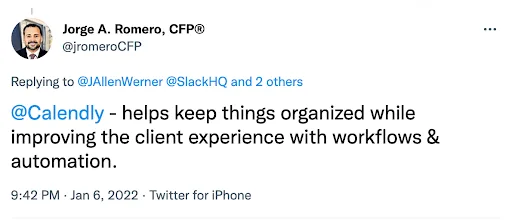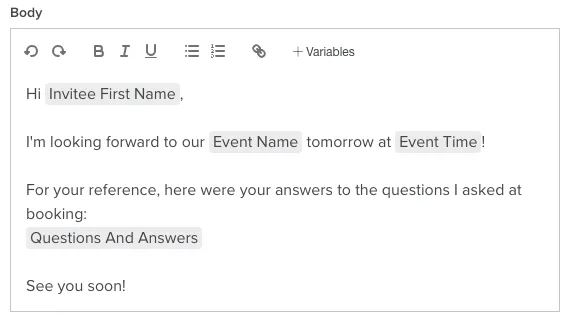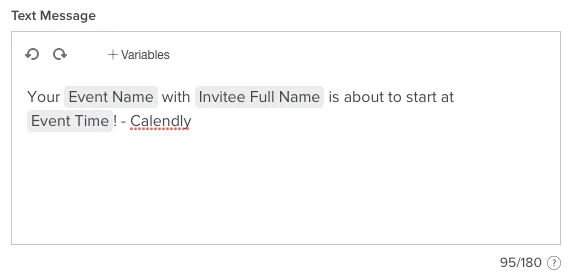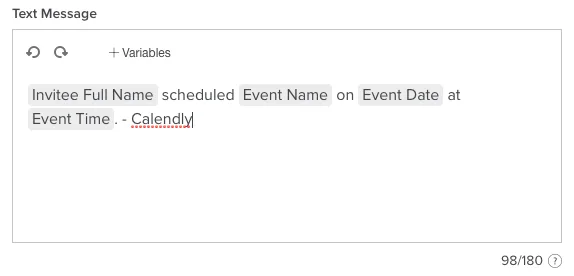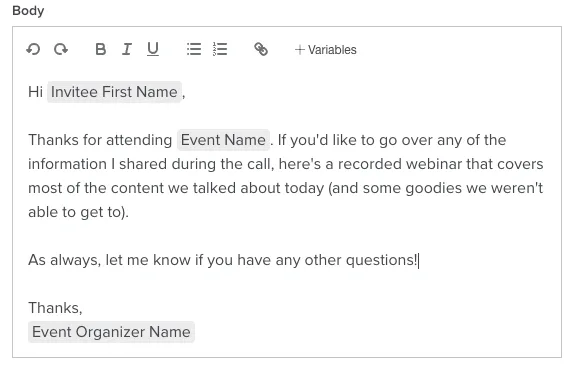Using Calendly
Automate meeting administration with the 5 most popular Calendly Workflows
Automate meeting notifications, follow-ups, and reminders to invitees.
Caitlin Brett
Jan 14, 2022
5 min read
Table of contents
If you haven’t yet heard about Workflows, you’re in for a treat.
Managing meeting communications is a real slog when manually copying and pasting information between your Calendly events and other applications. The repetitive tasks get old fast — and eat up valuable time.
Fortunately, Calendly Workflows automations can handle all those pre- and post-event communications for you. From text reminders to thank-you emails, the Workflows functionality enables users to set up, personalize, and automatically send messages to invitees; they can also automate meeting notifications for themselves. (Workflows a only are only available on paid plans. If you have a free subscription, visit our pricing page to upgrade your Calendly account.)
Admins on Teams and Enterprise plans can also standardize and scale their team’s pre- and post-meeting communications by adding Managed Workflows to Managed Events. These admin-assigned templates help create consistency and reduce repetitive work across teams. Visit the Templates section of the Admin Center to create a Managed Workflow.
(Not a Calendly user yet? Sign up for a free 14-day trial of Calendly’s Teams plan, including Workflows!)
Our amazing users have shared five of the most powerful Workflows that enhance the communications around their scheduled events. You can use them to start automating your administrative work right away.
Automate meeting communications with the 5 most popular Calendly Workflows
1. Email meeting notification reminders
Getting prospects and clients to schedule meetings on your calendar is only the first step in actually connecting with them. The second is sending them a reminder to attend.
There are several ways to approach meeting reminders, from manually sending each text or email to scheduling messages in advance through Microsoft Outlook, Gmail, or a CRM platform such as Salesforce or HubSpot. But Workflows provides the easiest method for Calendly users by sending an email reminder that’s conveniently linked to every meeting detail.
In the Workflows tab at the top of your Calendly window, choose the preset “Email Reminder to Invitee” flow. Start by giving your new Workflow a name and choose which event types it should apply to. You can then customize everything about the automation, from the time it triggers to the content of your email.
Hot tip
Check the box for “Include cancel and reschedule links.” If your invitee needs to reschedule the meeting, they’ll be able to in a few clicks through Calendly. That way, you don’t have to manage the back-and-forth communication and rescheduling yourself.
2. Text / SMS meeting reminder to host
Our second most popular Workflow template automatically texts a reminder to the meeting host (aka, you). It’s a testament to everyone’s need for a personal assistant to manage appointment scheduling. When it comes to staying on time for your meetings, this is about as close as it gets.
When you set up this Calendly Workflow, the scheduling tool will text you before the meeting starts to remind you of the event type, who you’re meeting with, where, when, and any other details you need to be prepared. You can choose any amount of time that works best for you, from several hours ahead to just a few minutes (helpful if you have to jump between back-to-back calls).
3. Follow up with thank-you emails
Another popular Workflow is a timeless classic: the thank-you follow-up email. It’s a thoughtful touch that lets your invitees know you appreciate their time and helps you build an ongoing relationship with them.
You can set your thank-you email to trigger after any period of time that makes sense for your event type and your business. Many users choose to fire off thank-you emails a few hours after the event, but a handful prefer to send an email the next day.
4. Text booking confirmation to host
Our users really love text and SMS reminders about their Calendly events, because here’s a neat one that handily made the top five. If you’re someone who is (presumably) excited about new calendar bookings, try setting up a Workflow that texts you a confirmation with each new event booking though your Calendly link.
No matter where you are or what time it is, you’ll know immediately when someone has added a new appointment to your calendar.
5. Email additional resources
For many types of meetings, your invitees will want more information afterward so they can do more research, revisit the content later, or contact customer support. Calendly’s automated email follow-ups provide a way to connect invitees with the resources they need without extra effort.
If you’re in sales, for example, it’s useful to attach a recording of a demo or tutorial so your prospects better understand your product (or, better yet, share the information with a colleague). That simple value-add can help you increase conversions. If you provide a service, like consulting or advising, a downloadable guide can help your clients execute the plan you created.
Add integrations to unlock even more automations
Don’t let our five most popular automated Workflows templates be the end of your exploration in Calendly. Workflows allow you to mix and match triggers and actions to automate any type of communication you can imagine. But you can automate even more processes through Calendly integrations and give you back more time for other tasks.
Integrations (both native to Calendly and through Zapier) enable you to connect Calendly to other applications so you can easily share meeting details between them — no manual entry required. You can embed videoconference links from WebEx, Zoom, Microsoft Teams, Google Meet, and other platforms into your Calendly events. Meeting confirmation emails can double as invoices for services when you include PayPal and Stripe payment links. You can even add meeting details to customer accounts in Salesforce, HubSpot, and Mailchimp.
Wherever you rely on a manual process or interact with a business application, there’s probably a way Calendly’s Workflows and integrations can automate it. Start exploring today to unlock new ways to make your day more efficient!
Get started with Calendly
Ready to make scheduling easier than ever?
Related Articles
Don't leave your prospects, customers, and candidates waiting
Calendly eliminates the scheduling back and forth and helps you hit goals faster. Get started in seconds.
Calendly eliminates the scheduling back and forth and helps you hit goals faster. Get started in seconds.