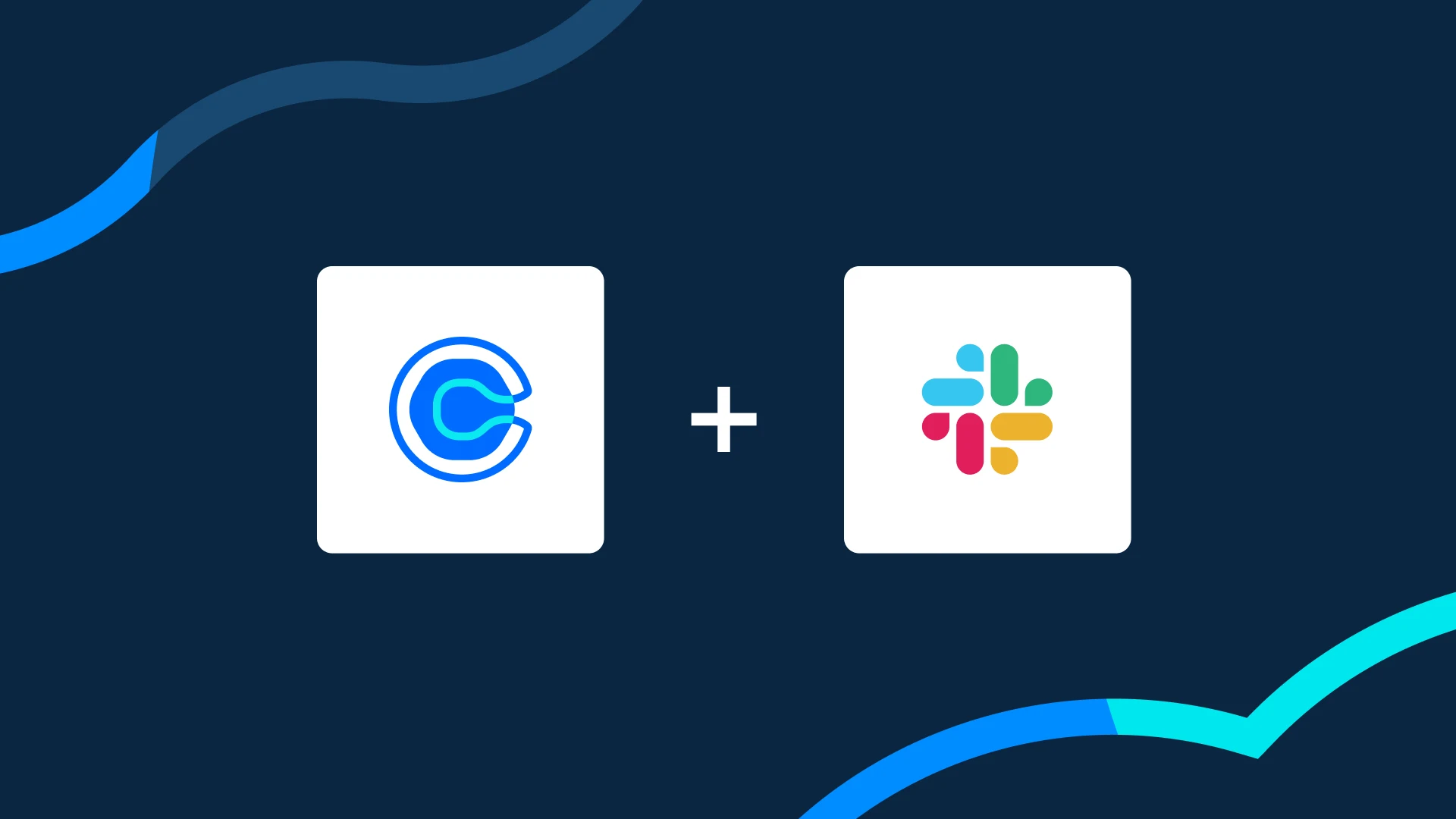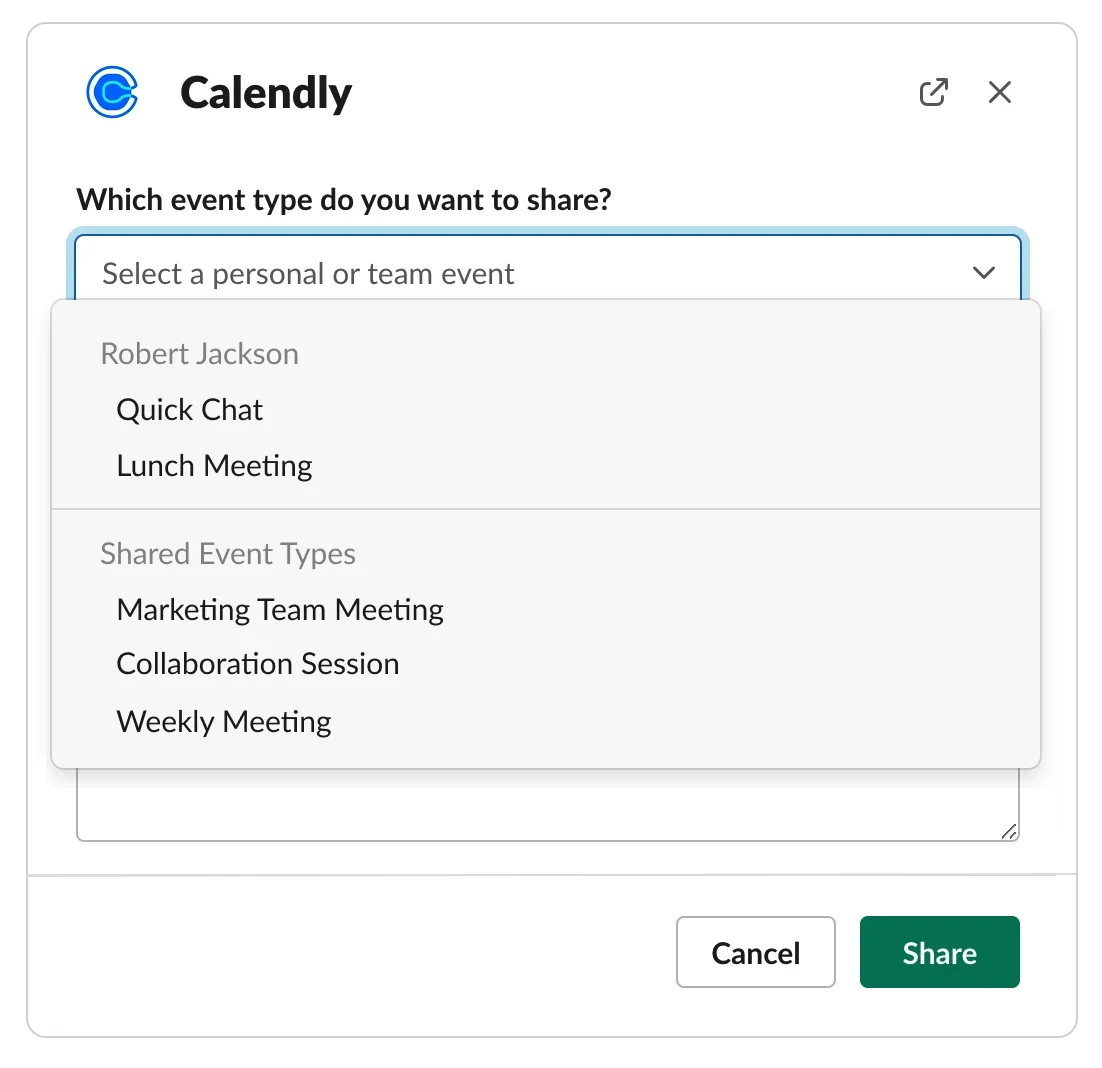Integrations
Stay connected and simplify scheduling with the Calendly app for Slack
Get instant notifications for Calendly events and share your scheduling link directly in Slack.
Hilary Yeganegi
Apr 23, 2024
3 min read
Table of contents
At Calendly, we rely on Slack to connect with our teams and communicate cross-functionally. It’s the first place we go for updates and the source of truth for ‘latest and greatest’ information. If your team is anything like ours, you know how important it is for Slack to serve as your central hub for collaboration.
Adding apps and integrations to Slack makes it even easier to stay productive and connected without switching between tools.
With the Calendly app for Slack, you can get real-time updates on your Calendly meetings — no context switching required. You can also share your Calendly booking link right from Slack, making scheduling with teammates and external connections simpler than ever.
Stay updated with Calendly meeting notifications right in Slack
The Calendly app for Slack keeps you in-the-know about your latest booked meetings and scheduling updates.
Once connected, when a Calendly event is scheduled, rescheduled, or canceled, the Calendly bot will automatically send you an instant notification to let you know. So you can stay up to date without toggling between apps.
Plus, you can see a daily breakdown of your scheduled Calendly events by visiting the Home tab of the Calendly app in Slack. With these snapshots and automatic notifications, it’s easier than ever to stay updated on important meetings, especially those with external contacts who booked time through Calendly.
“Getting Slack messages when an event is scheduled means we don't have to keep checking our calendars.”
Calendly + Slack user
Access and share your Calendly links without ever leaving Slack
When you connect your Calendly account to Slack, you can also access and share your Calendly links right from your Slack messages and channels.
Here’s how it works:
Open the Slack channel or direct message where you want to share your Calendly link.
Enter /Calendly in the message box, then select Share an event type with Calendly.
Choose the event type you want to share and enter the name of the channel or person you want to share it with. You may also add a custom message. Then, select Share.
You can also share your link from the Calendly app in Slack. In the Home tab, select the Share Event Type button, choosing the event type you want to share and the channel or person you’d like to share it with.
You can follow the steps above to share your Calendly link with external connections via Slack Connect channels, too. Your contacts can click straight through to book time with you, rather than needing back-and-forth DMs or emails to find a time.
Get started with Calendly for Slack
The Calendly app for Slack is available for all Calendly users, including our free plan! All you need to get started is a Calendly account. (If you don’t already have one, sign up for free.)
To add the Calendly app for Slack, go to your Calendly integrations page and select Slack. You’ll be redirected to the Calendly app in the Slack App Directory. From there:
Select Add to Slack to begin installation.
Select Allow to give Calendly permission to access your Slack workspace.
Confirm the Connect to Calendly and Open Slack prompts when they appear
The Calendly app will appear in Slack under the Apps section of the left-hand menu. You’ll know the installation is complete when you see a welcome message from the Calendly app in Slack.
Hot tip: If you’re a Slack workspace owner or admin, you can install Slack for your entire organization. All they’ll need to do to enable the Calendly app is connect their account in a few quick steps.
Get started with Calendly
Ready to make scheduling easier than ever?
Related Articles
Don't leave your prospects, customers, and candidates waiting
Calendly eliminates the scheduling back and forth and helps you hit goals faster. Get started in seconds.
Calendly eliminates the scheduling back and forth and helps you hit goals faster. Get started in seconds.